Q & A More
Quick Answers to Your Questions!
- How do I prepare for EVV visits with Billiyo [Minnesota]
- How do my caregivers create an account?
- What is work time rounding and how does it work?
- Password related — don't remember my password, what do I do?
- My user account is blocked, please help.
- What do I do if my Pay Period Date is incorrect?
- What do the configuration options do?
- How do I add services to a procedure code?
- How do I review and update my payment information?
How do I prepare for EVV visits with Billiyo [Minnesota]
A. Consult our MN EVV Preparation document.
Steps to Complete:
-
Fill out HHAX Enrollment form
-
Email HHAX
-
Complete attestation form
-
Email hello@billiyo.com to confirm completion of the above-mentioned steps.
-
Change your Client Caregiver connections to Enable EVV
-
Verifying/Updating Client + Employee Information to be EVV compliant
-
Add your API credentials to Billiyo (credentials may take some time to come in)
How do my caregivers create an account?
A. Administrators can create accounts for their caregivers, under “More” > “User Account” > “Add New User Account”.
Caregivers who use Android devices can also create their own user account via the Caregiver app — using the “Registration” function that appears on the login screen.
Caregiver created logins need to be approved before the caregiver can log in. Head to “More” > “User Account” > “View User Account”, and click on the + sign to the left of the employee’s name to “Approve Access”.
Learn more about your caregivers signing up with Billiyo here.
What is work time rounding and how does it work?
A. Work time rounding rounds up/down in 15-minute increments.
Rounding is based on the 7-minute rule. Any time 7-minutes or under is rounded down, any time over 7-minutes is rounded up
Work time rounding only pertains to when the claim is submitted. Timesheets will only reflect the actual clock in/out times, NOT work time rounding.
Password related — don't remember my password, what do I do?
A. For employees who have access to Billiyo on the computer (like super user or client/employee relations) go to billiyo.com, the login page, and use the “Forgot Password” option.
Caregivers should reach out with their agency’s administrative staff.
For security reasons we at Billiyo can NOT see your login information to share.
My user account is blocked, please help.
A. Contact a super user and ask them to unblock you.
We DO NOT share usernames or passwords, nor will we reset your information!
For super users we will verify your identity and then we may unblock your account.
What do I do if my Pay Period Date is incorrect?
A. If the dates that Billiyo is defaulting to are incorrect then something may be wrong with your pay periods. You can check your pay periods by navigating to More > Company > Company Settings > Pay Period.
.gif?width=688&name=2022-05-24_09-54-58%20(1).gif)
Here you can see the pay periods that have been entered into your system. If one pay period is incorrect, then it will throw off the dates for every following period, making them all incorrect. To resolve this issue you will need to delete these offending pay periods and recreate them. First check off the small box to the left of every timesheet you need to delete then click on the blue trashcan icon to the top right of the screen.
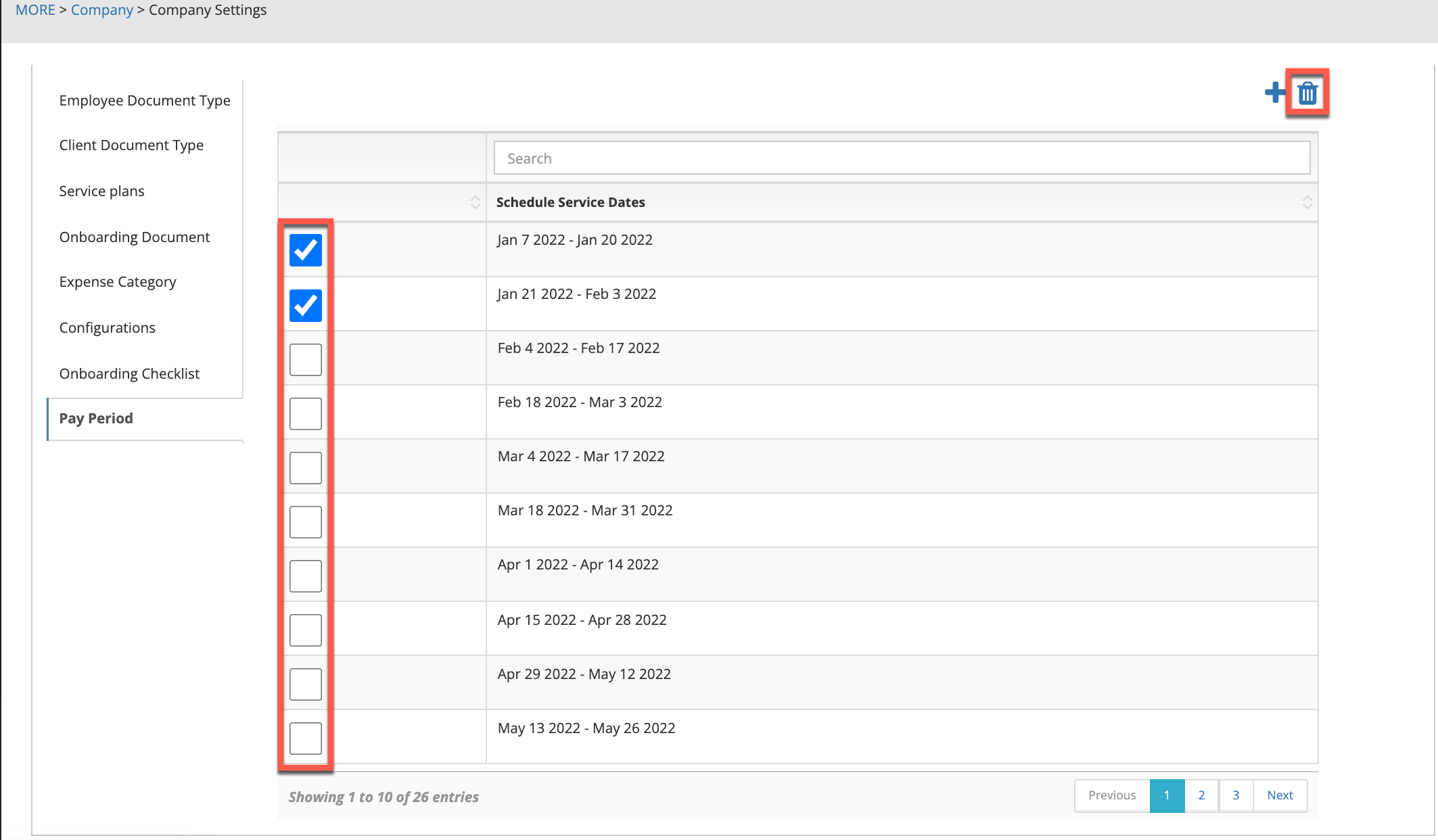
After clearing out these dates its time to add the correct periods. To do this click on the blue plus sign and then, in the pop up, select the pay period box. In the resulting calendar select the first date of the first pay period you want to add and then click on the final day of the last pay period you want to add.
.gif?width=688&name=2022-05-24_09-58-27%20(1).gif) Billiyo will then calculate the your pay periods and you will see the correct dates in our system.
Billiyo will then calculate the your pay periods and you will see the correct dates in our system.
Learn more about your pay periods here
What do the configuration options do?
For a complete walkthrough of the Billiyo configurations please consult this article.
How do I add services to a procedure code?
When creating Care Plans, the services you can select are tied to the given procedure code. To add additional services with to a procedure code please follow these steps:
1. Navigate to More > Company > Company Settings.
2. Select the Service Plans tab.
3. Click the blue lines ![]() in the top right corner.
in the top right corner.
4. Select the following:
a. Type
b. Procedure code
c. Modifier (if applicable)
d. Service(s)
e. Click the 3 blue dots to add a service that is not listed
f. Click Save

How do I review and update my payment information?
To review your companies payment history navigate to MORE > Company > Your Subscription. This page contains your: Company Name, email, # of Clients, Telephone #, Address, City, State and Zipcode, Billiyo Communications selection and Payment Plan.
To update your bank information select Update Bank and walk through prompts provided by Plaid. Then click Subscribe Now.
To review your payment history head to "More" > "Company" > "Payment History." On the screen that appears, a table with all invoices listed as line items will show. To find a specific invoice, use the search fields at the top of the column headings to help locate it.

On the table basic information such as the pay period dates and total number of active clients during the date range will appear. Clicking on the green + sign to the left of an invoice line will provide a breakdown of the number of active clients per day in the billing period.

For more information on reviewing your payment history, please consult this article.