Add/View/Edit a Care Plan through the Billiyo URL (Portal)
This page explains how to add, view, and edit client's care plans within Billiyo.
Jump To:
Adding a Care Plan
Generating Multiple Care Plans at Once
Copying a Previous Care Plan
Viewing/Editing a Care Plan
Adding a Care Plan
1. From the Main Menu select CLINICAL > Care Plan > Add Care Plan.
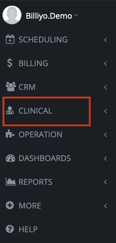
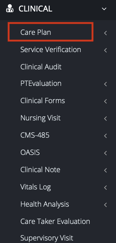
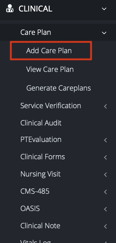
2. Fill out the care plan details. The following are required fields:
The fields at the top can enhance your EVV compliance.
-
-
- Clients
- Employee
- Service Auth
- Start Date - Auto filled from service auth
- End Date - Auto filled from service auth
- Services
- Frequency (i.e. Daily, Weekly) - Auto filled from service auth

-
More than one service auth can be selected for the same procedure code and modifier.
If you check off "HHA" (Home Health Aid) additional fields, like Time in/Out and Date of orientation will appear. 
These additional fields are optional and do not need to completed in order to save a Care Plan.
3. After filling out the care plan details, click on the Save Clinical Plan button.
Please make sure to check the "Addendum To Care Plan" check boxes before saving a care plan.
Generating Multiple Care Plans at Once
For service authorizations that have the same procedure code, the generate care plans option can be super helpful!
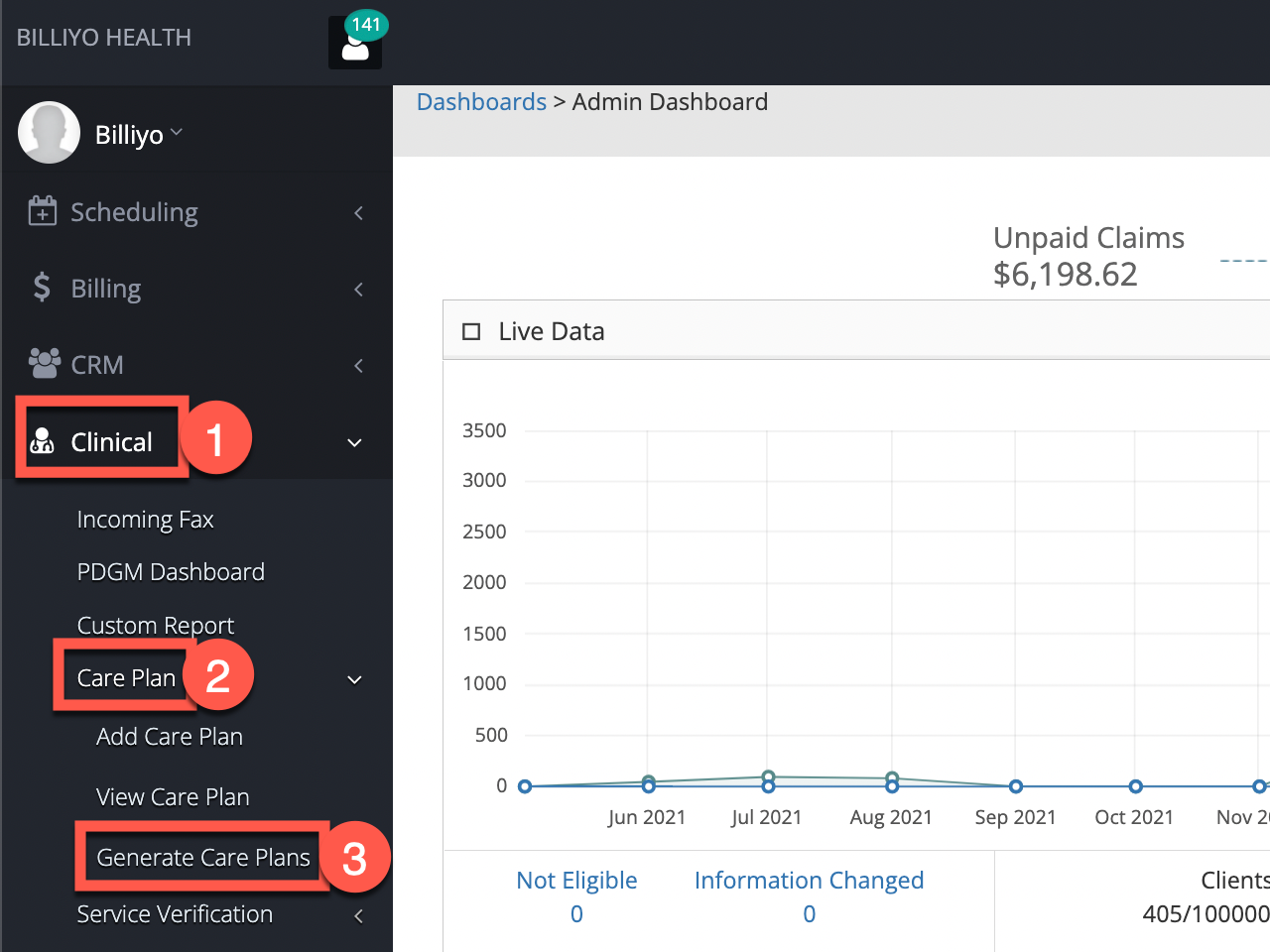
Copying a Previous Care Plan
An existing care plan can be copied when creating a new care plan. To copy a care plan:
1. Create a new care plan by going to Clinical > Care Plan > Add Care Plan.
2. Select the Client and Service Auth.
3. Click on the copy button.
4. Select the care plan to copy from the options that appear and then click Copy.
Care plans can only be copied for the same procedure code.
5. Finish filling out the information of the care plan and click Save Clinical Plan.
Once a Care plan has been Created or Changed, it will need to be signed by the caregiver/employee assigned to the client, within the Caregiver Application.
Viewing/Editing a Care Plan
1. From the Left Main Menu select CLINICAL > Care Plan > View Care Plan.
2. Search for a Client in the top left part of the new window.
3. Select the plus ![]() icon to see details.
icon to see details.
4. Select 'Edit' to edit an existing care plan.
 5. You may also:
5. You may also:
-
-
- Download a PDF of the Care Plan
- Once the PDF has been downloaded, you can Print the Care Plan.
- Delete Care Plan
- Download a PDF of the Care Plan
-
No real client or employee information was used.
For Skilled Care Agencies, please refer to the Clinical Application training in our Help Center for the tutorial on adding a care plan by a Clinician from Our Billiyio Clinical Application.