MN EVV Setup in Billiyo
This article outlines steps to take in preparation for the September 1, 2024, EVV usage requirement and compliance enforcement for all caregiving agencies.
Table of Contents
Enter HHAeXchange API Credentials in Billiyo
Update Client-Caregiver Connections
Individual Connections
Mass Updates
Updating Based on Procedure Code + Modifier
Allow Community Visits
Live-in Caregivers
Review and Address Missing Information
Reason Mapping
Related Articles
Enter HHAeXchange API Credentials in Billiyo
Once you have been set up in HHAeXchange's system, HHAeXchange will provide you with API credentials to use via a secure message (which does expire after a set period of time). These credentials will need to be entered into your Billiyo account.
If you have not received your API Credentials from HHAeXchange, or the message that was sent with them has expired, please reach out to HHAeXchange.
After downloading your HHAeXchange API credentials document, within your Billiyo account navigate to:
More > Company > Company Settings > EVV Setup (tab)
On the screen that appears, there will be two fields to fill out — Client ID and Client Secret. Fill out these fields with the information that HHAeXchange provided to you.
 |
 |
| Example of where this information should appear in HHAeXchange document. |  |
Once you have input the Client ID and Client Secret into their respective fields in your Billiyo account, click on the Save button.
Update Client-Caregiver Connections
A requirement of EVV in Minnesota is that clock in/out occurs within a 500 foot radius from the client's home address. To help you stay within this requirement, Billiyo recommends that you use the Enable EVV and Geo Tracking option we have within the client-caregiver connection.
At this time there are a two ways available to update client-caregiver connections — individually or in mass quantity. Caregivers who perform community visits or are live-in caregivers have settings that will be applicable to them found within the client-caregiver connection. Settings can be adjusted based on procedure code and modifier.
Continue on to learn more about client-caregiver connection setup.
Individual Updates
To edit an individual client-caregiver connection, use the View Client-Caregiver page. To get to this page, navigate to:
CRM > Client Caregiver > View Client Caregiver
Within this page, locate the client-caregiver connection that you'd like to edit. Then, click on the + sign to the left of it and the Edit Caregiver button.
 |
 |
On the screen that appears, locate the Electronic Visit Verification field. Click into this to select Enable EVV and Geo Tracking.
Upon doing so, additional fields should appear:
| Geo Tracking Distance | Input a distance of 500 or less |
| Geo Tracking Distance Type | This is locked at Foot |
| EVV Start Date |
Input September 1, 2024 or a date earlier than this that you would like the change to take effect.
|
| Example |  |
After making changes, be sure to save — by clicking the Save button.
Mass Updates
To edit multiple client-caregiver connections at once, use the View Clients page. To get to this page, navigate to:
CRM > Clients > View Clients
On this page, click on the checkbox next to each client name that you would like to update all client-caregiver connections for.
Then, click on the Switch all clients to EVV visits button towards the top right corner of the screen.
To select all clients, use the checkbox at the top.
 |
 |
On the pop-up that appears, after clicking on the Switch all clients to EVV visits button, locate the Electronic Visit Verification field. Change the selection to Enable EVV and Geo Tracking.
Upon doing so, additional fields will appear:
| Geo Tracking Distance | Input a distance of 500 or less |
| EVV Start Date | Input September 1, 2024 or any date earlier than this that you would like the change to take effect.
Billiyo recommends that you select a date prior to September 1st to ensure your team feels comfortable and confident before the deadline date. |
| Example |  |
After making changes, be sure to save — by clicking the Update button.
Updating Based on Procedure Code + Modifier
If different settings apply to different procedure codes and modifiers, you can make adjustments based on them in the View Client Caregiver page!
| Example | If not all procedure codes and modifiers allow for community visits, you could use this customization to allow community visits for specific procedure codes and modifiers only. |
As you're doing initial client-caregiver connection setup or mass updating, you will see the option to select a single procedure code and modifiers. Whatever is selected during this initial setup will apply to the procedure code + modifiers you select and will also be applied as the overarching settings for all procedure codes.
Within the View Client Caregiver page, you can continue to refine setup based on any procedure codes + modifiers needed. Within this page, locate the client-caregiver connection that needs to be edited to adjust for different procedure code + modifier settings, and click on the ![]() to the left of it.
to the left of it.
 |
After expanding the client-caregiver connection line, click on the ![]() that appears on the right-side of the expanded information.
that appears on the right-side of the expanded information.
 |
When clicking on the ![]() you can edit the following:
you can edit the following:
- Assigned Date
- Procedure Service Code (only 1 can be selected)
- Modifier (multiple can be selected)
- Electronic Visit Verification
- Caregiver is Live-in with Patient?
- Allow Community Visits?
 |
Once you've set what you need, click in the Save button.
If you need to edit a procedure code + modifier setting you've created, you can do so by clicking on the ![]() to the right of the line.
to the right of the line.
 |
If you need to delete a procedure code + modifier setting you've created, you can do so by clicking on the ![]() to the right of the line.
to the right of the line.
 |
Allow Community Visits
If care is being provided within the community to a client, in other words outside of a radius of 500 feet from the client's home address, it must be documented. This is where the Allow Community Visits? checkbox comes into play.
For any caregivers that provide care to the client outside of the 500 foot radius of their home address, this setting should be used. In addition to documenting the community visit, it also allows the caregiver to be able to clock in/out of their scheduled community visits.
To allow community visits, within the client-caregiver connection, check the Allow Community Visits? checkbox.
This option is visible in both individual updating and mass updating.
| Example |  |
After making changes, be sure to save — by clicking either the Save or Update button.
Live-in Caregivers
A live-in caregiver is a caregiver who resides at the exact same address as the person receiving services, either permanently or for an extended time period. These cases are required to be documented.
To document a live-in caregiver, within the client-caregiver connection, check the Caregiver is Live-in with patient? checkbox.
This option is visible in both individual updating and mass updating.
| Example |  |
After making changes, be sure to save — by clicking either the Save or Update button
Review and Address Missing Information
It is critical that all client and employee information in Billiyo is accurate for EVV purposes. Please review all client and employee information to verify that it is correct and up-to-date.
In addition to an overall review, within the View Employees page there is also a Missing Info for EVV tab that will need to be reviewed.
To find the Missing Info for EVV tab, navigate to:
Operation > Employee > View Employee
On this page, locate the Missing Info for EVV tab in the upper right hand corner.
 |
 |
Within this tab, review all missing information and update employee profiles accordingly.
Reason Mapping
In cases where adjustments need to be made, a visit is rejected and resubmitted or the visit was clocked in/out for later than 24 hours from when is was scheduled, documentation must be provided.
To reduce on the amount of manual work that you will need to do for each visit, Billiyo has provided a reason mapping tool. This tool will allow you to map the basic reason a caregiver will see in-app to a Manual Reason that comes from MN DHS + HHAeXchange.
To access the reason mapping setup, navigate to:
More > Company > Company Settings > EVV Setup (tab)
On this screen, below the table where you entered your HHAeXchange API credentials, a table for Reason Mapping will appear.
 |
 |
To create a new mapping, fill out all of the fields at the top — Billiyo EVV Reasons and Visit Edit Reasons. After each field has been selected, click on the Save button.
The reasons shown in the Manual Reason field come from this document.

If a mistake was made, or the mapped reason is no longer applicable, use the trash can icon to the right of it to remove it.
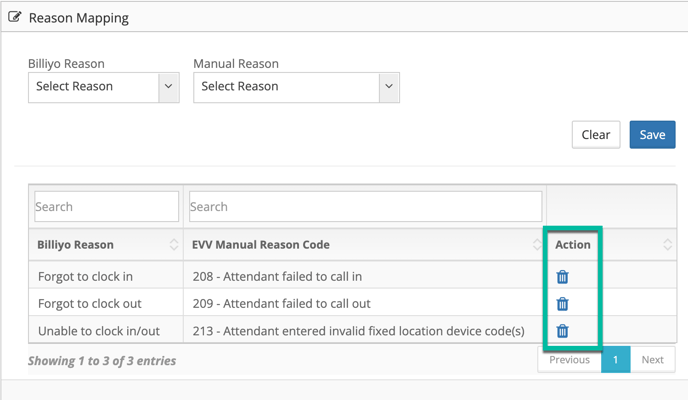
Related Articles
| MN EVV Caregiver Experience | Click here to open |
| MN EVV Visit Review | Click here to open |