Training 2 Recap
This is a recap of what was talked about during the second training session.
Quick Links:
Adding a Care Plan
Creating a Schedule
Billiyo for Caregiver App
Adding a Care Plan
To add a Care Plan, head to Clinical > Care Plan > Add Care Plan. 
Then, fill out the fields that appear and click on the Save Clinical Plan button. 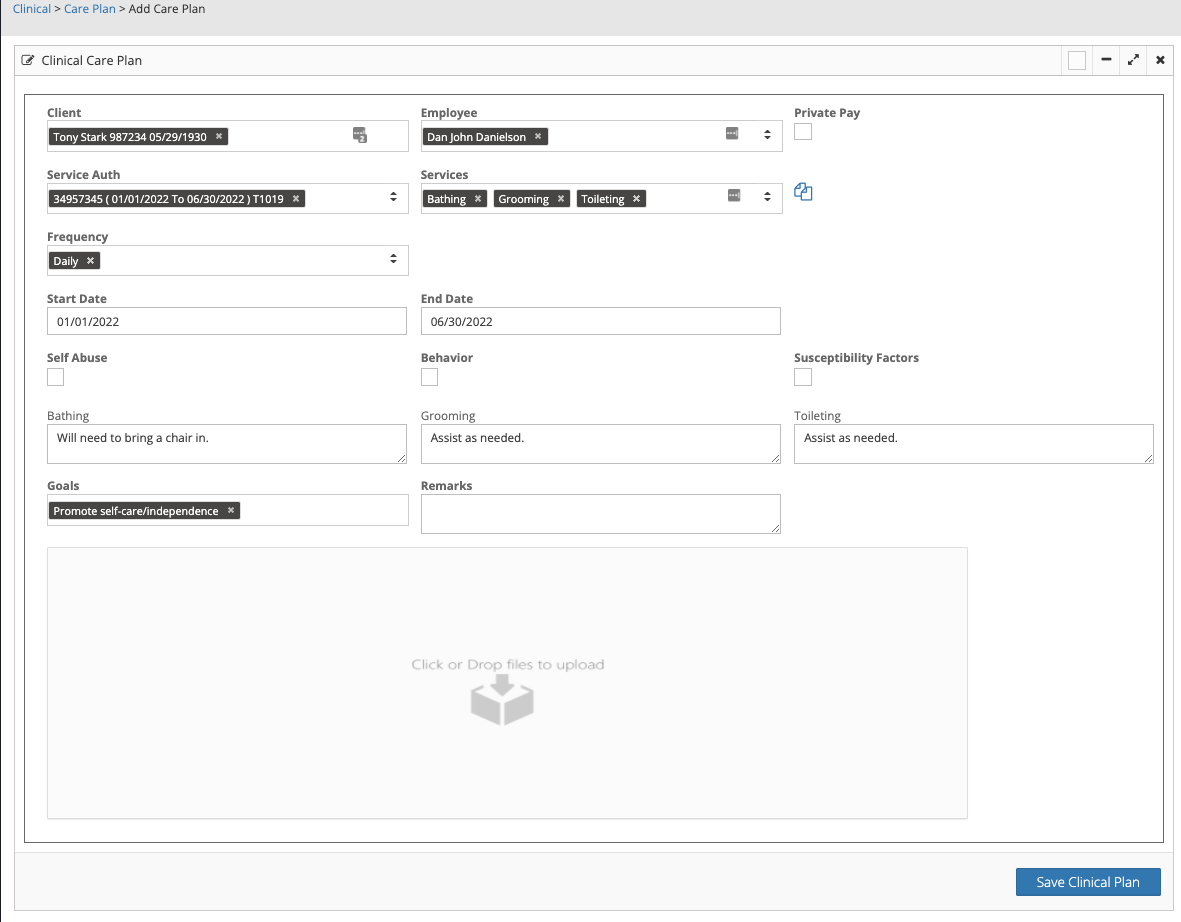
For more on Care Plans, visit our article here.
Scheduling
To create a schedule, head to Scheduling > Scheduling. 
Then, fill out the information in the fields that appear and click the Finish Schedule button.
Select the "Show All" checkbox to see previous service authorizations to select.

Any schedules that show in an entered status (green) can be edited by clicking on them. If any changes are made, click the Update Schedule button to save.
-gif.gif?width=688&name=2021-12-01_16-17-24%20(1)-gif.gif)
To edit multiple schedules that were created together, select "All Records"
For more on scheduling, check out our article here.
Billiyo for Caregiver App
To download the Billiyo for Caregiver App, head to the Apple App or Google Play Store. Search for Billiyo for Caregiver and then install. Once the app has been installed, tap on it.
On the screen that appears there will be two options, Login and Register. If the caregiver does not have a user account yet, they can click on the Registration button and input in the requested information. If a user account was created for them, they'd click on Login and input in the credentials that were provided.
If the caregiver uses the registration option, the user account will need to be approved (under More > User Account > View User Account) before they can login.
If the caregiver works with multiple clients, the filter icon ![]() that appears will allow them to select the client they are working with.
that appears will allow them to select the client they are working with.
Schedules that have been created can be viewed under the Schedule tab.
When there is a scheduled appointment a Clock In button will appear on the main screen. Clicking on this will clock the caregiver in for the shift. 
The Patient tab houses the information about the client so that it can be reviewed. Notes can also be left about the client as well.
Under the More tab the option to message, report incidents, view tutorial videos, and extra settings will be available.
Once the shift has been completed, click on the Clock Out button on the main screen. From here fill out the visit notes, check off the services that were completed, leave remarks and obtain signatures/initials. 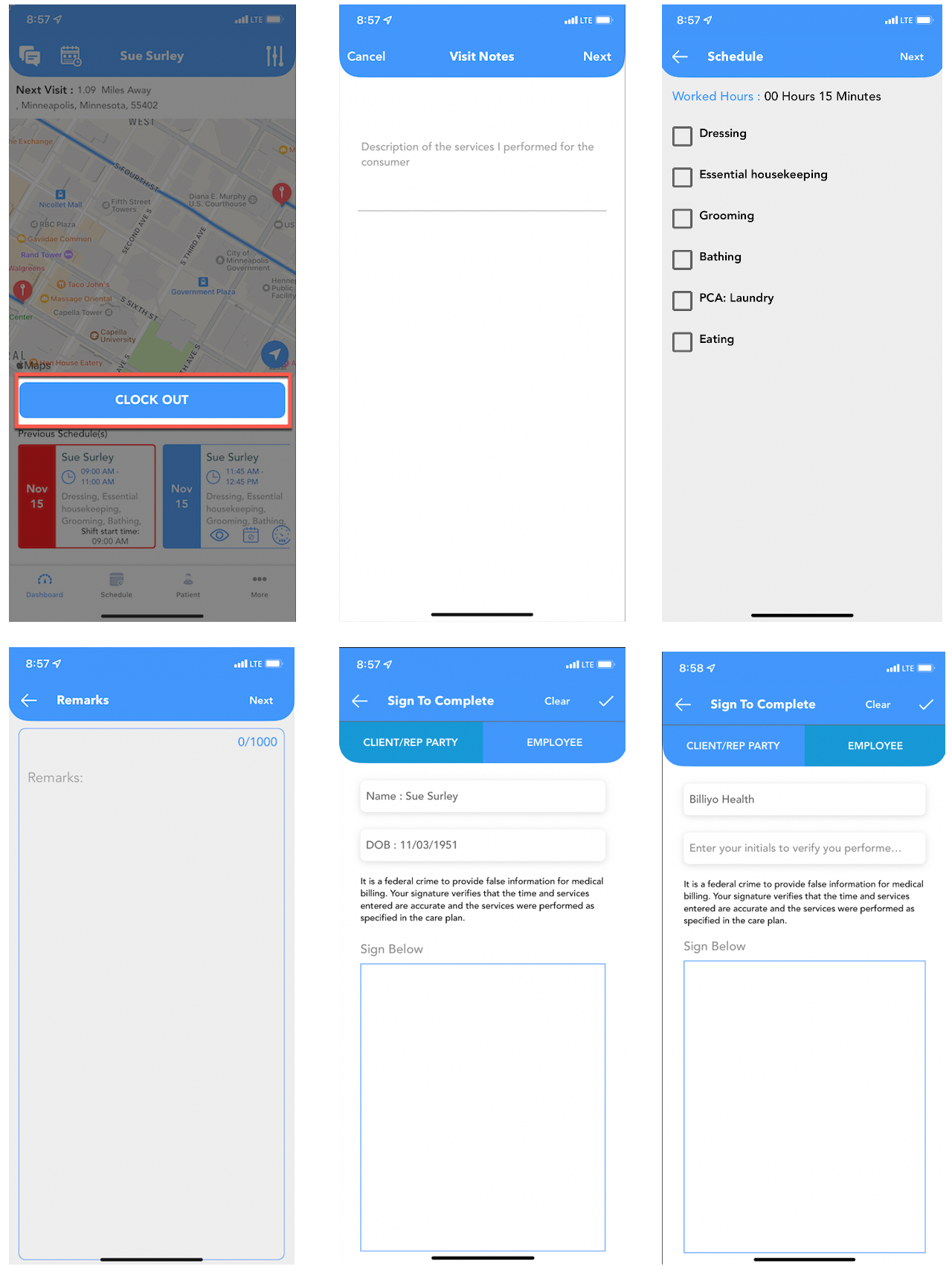
For more about the Billiyo for Caregiver App, visit this section of our knowledge base.
No real client or employee information was used.