Q & A Operations
Quick Answers to Your Questions!
Employee Profile
- What do I do if I can’t find a county I need to send a FAX to?
- Why do I get a message that the employee already exists in the system when trying to edit an existing employee?
- What does this error message mean and how do I fix it (Minnesota)?
Documentation
Payroll
Employee Profile
What do I do if I can’t find a county I need to send a FAX to?
A. Please call you customer success manager and provide them with the name of the person you want to FAX as well as their county and fax number.
Why do I get a message that the employee already exists in the system when trying to edit an existing employee?
A. Another employee in the system, likely one that is inactive, has the same social security number as the one that you’re trying to edit.
You need to update the information to be correct. If there’s an inactive profile for an employee and an active one, removing the social security number from the inactive employee profile should allow you to move forward.
What does this error message mean and how do I fix it (Minnesota)?
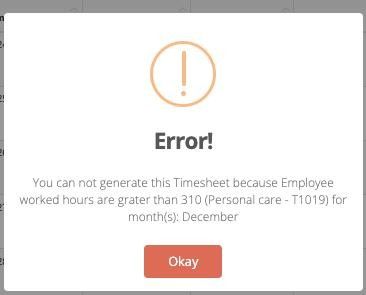
A. In Minnesota, it is illegal for employees to work some procedure codes (like t1019) for more than 310 hours a month. If an caregiver breaches this rule, Billiyo will not generate a timesheet for them. Billiyo does not allow you to make schedules that exceeds this 310 hour maximum so, if you see this message, chances are that the caregiver forgot to clock out of a visit so their worked hours kept ticking up.
If the caregiver did not work these 310 hours, but you see this error message anyway, then you will need to review the hours they worked that month and find which time is incorrect. To do this navigate to Schedule>Schedules Approval and search for you employee as well the month you want to look at
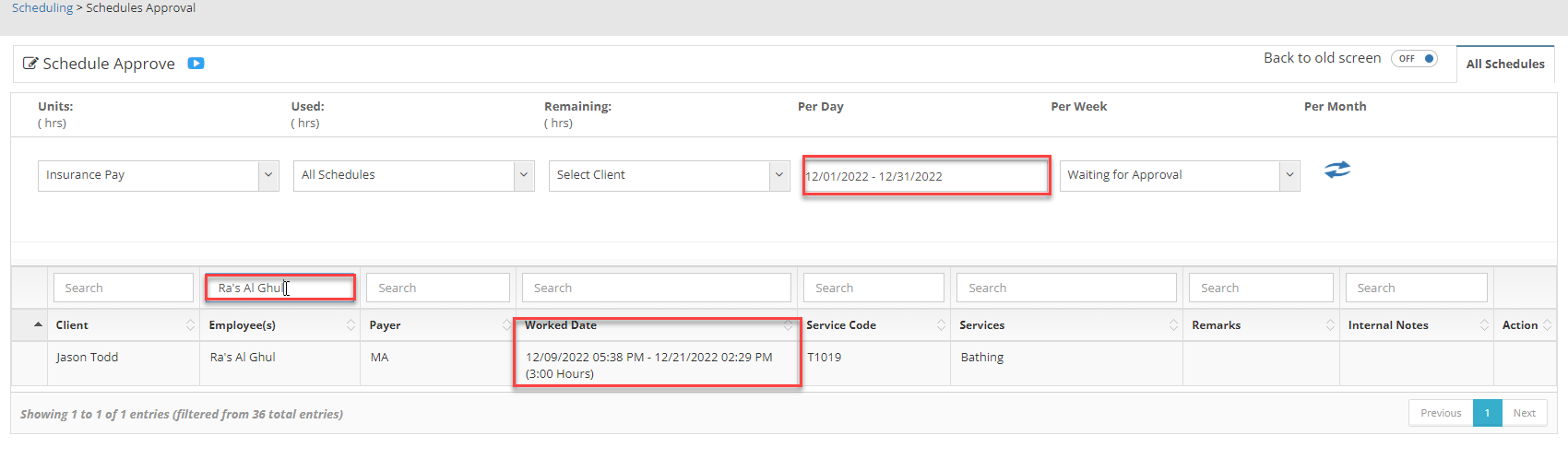
You can then look at their worked dates and find the patient who they spent too much time with. Then search for that client and edit their hours to be accurate.
Documentation
How do you Generate Documents
To generate a document, head to Operation > Generate Documents. Here there will be two tabs that show in the top right of the screen, Client Document and Employee Documents. Click on the tab for the document type you're looking to generate..gif?width=688&name=2022-05-19_14-09-15%20(1).gif)
Select which client/employee you working with and then chose the form you are creating.
.gif?width=688&name=2022-05-19_13-50-09%20(1).gif)
After entering your filters click on the blue Generate button. You now have two choices: send the document to your employee/client (Fill and Send) or complete the form out yourself (Generate).
If both you and your client/employee need to work on the document, click "Generate". Then, after entering your information, transmit the document by clicking "Generate & Send Document."
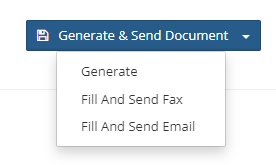
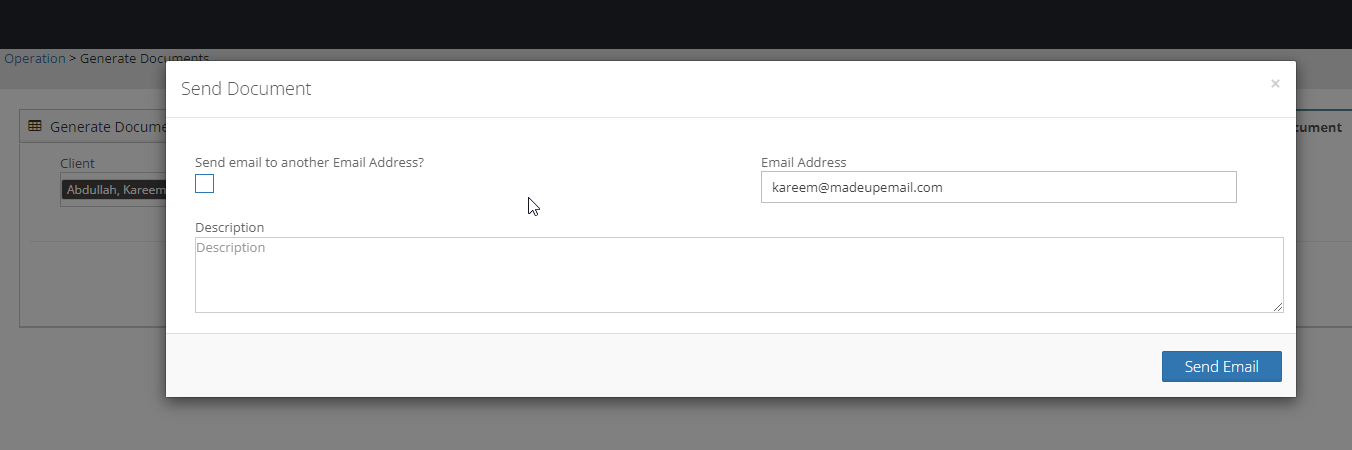
If you chose to email the document, your client/employee will see a link in their email that takes them to the Generate Document screen.
When its time to fill out the document you will see an empty PDF on the left hand side of screen and, to its right, lies the questions you should answer.
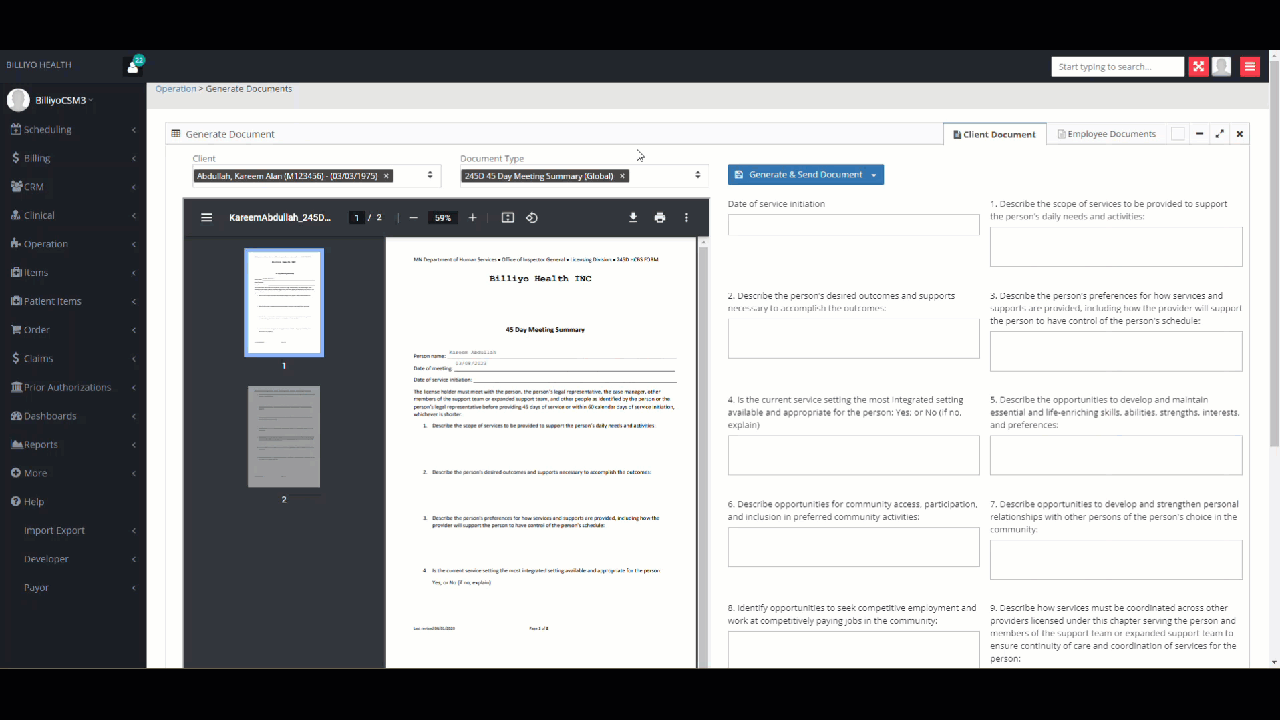
After filling out the document scroll down and click on the blue Save button. If the document is finished click on save. If you need to send it to the employee or client for them to finish select either Fill and Fax or Fill and Send
After a document has been generated, it can be found in the employee or client's profile. Head to their profile and scroll down to the "Documents" tab at the bottom. Any documents that have been generated for the employee will appear here. Clicking on the blue link under the attachment headings will pull up the document so it can be viewed, downloaded, and printed..gif?width=688&name=2022-05-19_14-55-37%20(1).gif)
Payroll
How do you generate payroll?
To generate payroll first navigate to OPERATION > Payroll Settlement. The select the Employee & Date Range you want to generate payroll for and hit the blue refresh ![]() arrows.
arrows.
A payroll settlement will be downloaded for every date in your filter range.
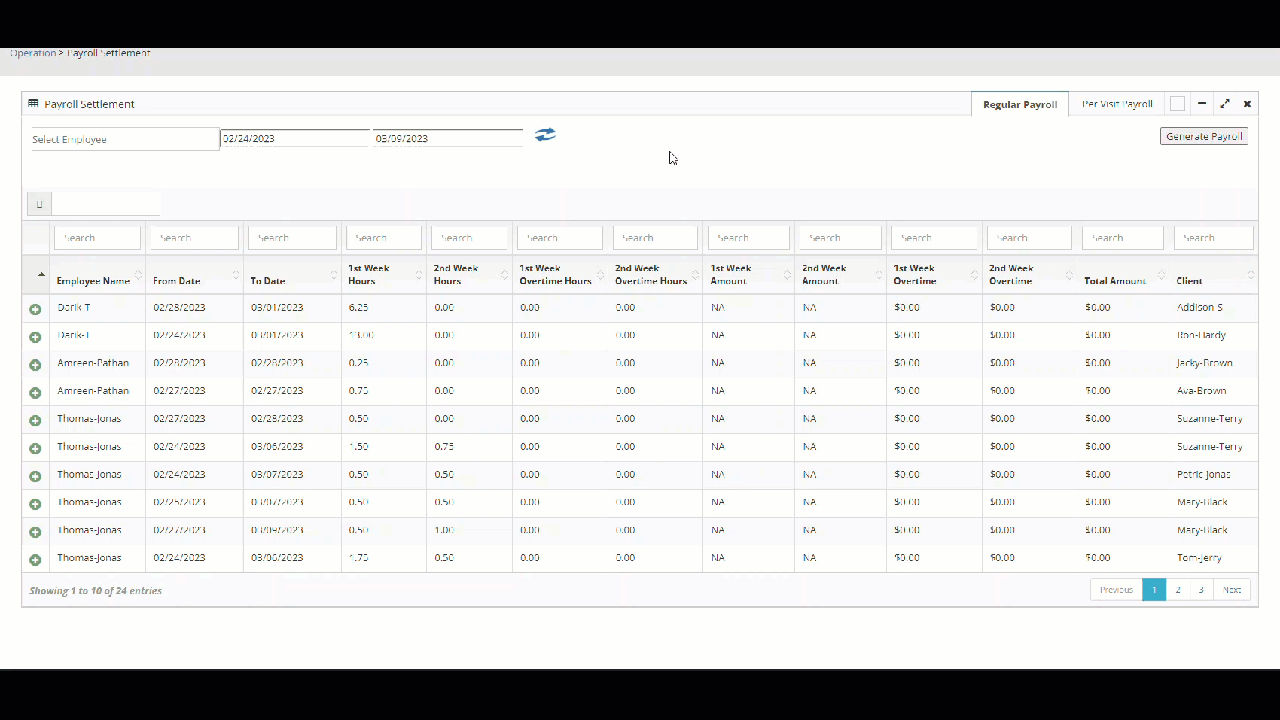
After inputting your filters click the Generate Payroll button at the top left-hand side of screen.
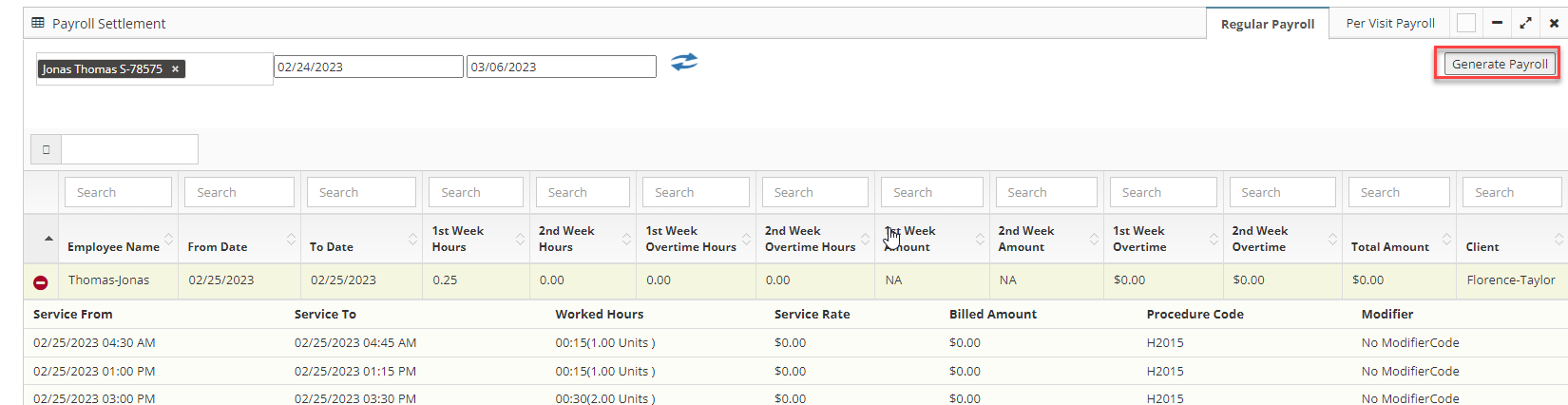
Your payroll settlement will now begin downloading as a PDF and CSV. You can supply these settlements to your pay roll provider.
To generate a payroll settlement you will first need to put your employee's pay rate into their profile.