ADP Pay Roll
If your agency uses ADP to generate payroll, then we can use Billiyo to quickly generate a settlement that you send to ADP.
Before creating settlements with Billiyo, you will first need to make sure that each employee has their payroll set up. To see how to do this, please refer to this article:
Before generating payroll with Billiyo, please reach out to your CSM. We will need to confirm your connection with ADP before enabling it.
We may need to customize your ADP template and this process can take a few weeks to complete.
Jump to:
Navigation
Generate Payroll
View Payroll
Regenerating Payroll
Navigation
To generate an ADP settlement in Billiyo, please navigate to Operation> Employee > Payroll Settlement.

If you do not see this option, please reach out to your CSM.
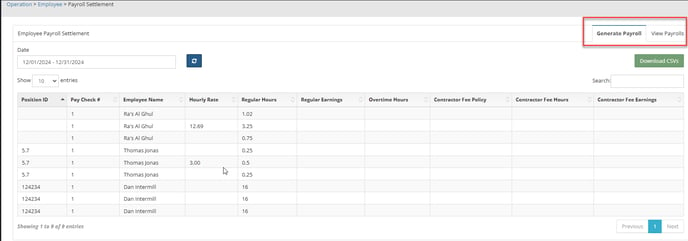
Generate Payroll
In the Generate Payroll tab there is a filter at the top of the page titled Date Range. By default this date range will show the past 14 days. So, if it January 1st, then the default date range will be January 1 to January 14.

However, you can change these dates by clicking into the box and selecting a new date range and then clicking the blue refresh arrows. The generate payroll tab will showcase all worked employee hours that coincide with the date range you have selected. So, if you want to generate payroll for a stretch of time other then the default 14-days, simply adjust the date filter at the top of the page.
The Generate payroll tab calculates payroll hours by using the summation of schedules with the following status:
Worked
Approved
Timesheet Generated
Ready for Billing
Billed
Archived
Orphaned
To download your payroll settlement, simply chose the dates you want to make a settlement for and click the green "Download CSVs" button.

This will generate a CSV file based on the dates that you selected. This CSV will then automatically download onto you computer.
Once the a settlement is downloaded, you will not be able to regenerate the same payroll. The system will automatically hide employee schedules that have had their payroll generated.
Click here to learn how to regenerate payroll.
View Payroll
Once the settlement is downloaded, you can view or redownload it in the View Payrolls tab.

From here, you can download a settlement again by clicking on the blue file name.
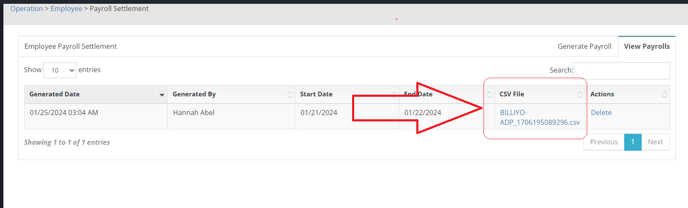
To Delete a payroll settlement, we can click on the blue trashcan icon.
Regenerating Payroll
To revise and regenerate payroll after it was generated we will first need to delete its settlement. To do this, head to the "View Payroll" tab and click on the blue trashcan icon. This will pull your employees' hours back to the generate payroll tab where you can download it again. When you redownload a payroll settlement it will take the current worked hours, and current employee information and generate a settlement based off of that.
This means you can edit a payroll settlement by first deleting it, then making the changes you want to and finally heading back to the ADP payroll page clicking on the "Download CSVs" button.
Do now uploads the same Payroll file twice in the ADP portal. This can lead to duplicated payroll entries or unexpected behavior. It is advisable to consult an ADP expert before attempting to re-upload the CSV file for the same schedules to ensure proper handling and avoid any issues.