Employee Payroll Information
Add in an employee's payroll information to be able to generate a payroll settlement that can be uploaded to your payroll system.
Jump To:
Selecting Employee Types
Adding Employee Payroll Information
Viewing/Updating/Deleting Employee Payroll Information
Selecting Employee Types
This step is critical if your staff receive different compensation depending on their employment type
In Billiyo you can select an employment type (such as a regular employee or contractor) in the employee profile. To do this head to the employee's profile by going to Operation > Employee > View Employee.
Then locate the employee and click on the + sign to the left of their name. Finally, click on the View Employee Dashboard button to access their profile.
Next select "Edit Employee Info"
In the resulting pop up, please click into the first field titled "Employee Type"

Then, in the resulting drop down, select your employee type and finally scroll down to save your changes.

Adding Employee Payroll Information
This step is critical for all payroll set ups.
To add payroll information for an employee, head to the employee's profile by going to Operation > Employee > View Employee.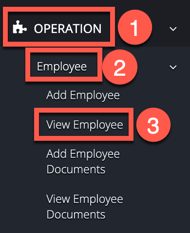
Locate the employee and click on the + sign to the left of their name. Then, click on the View Employee Dashboard button to access their profile.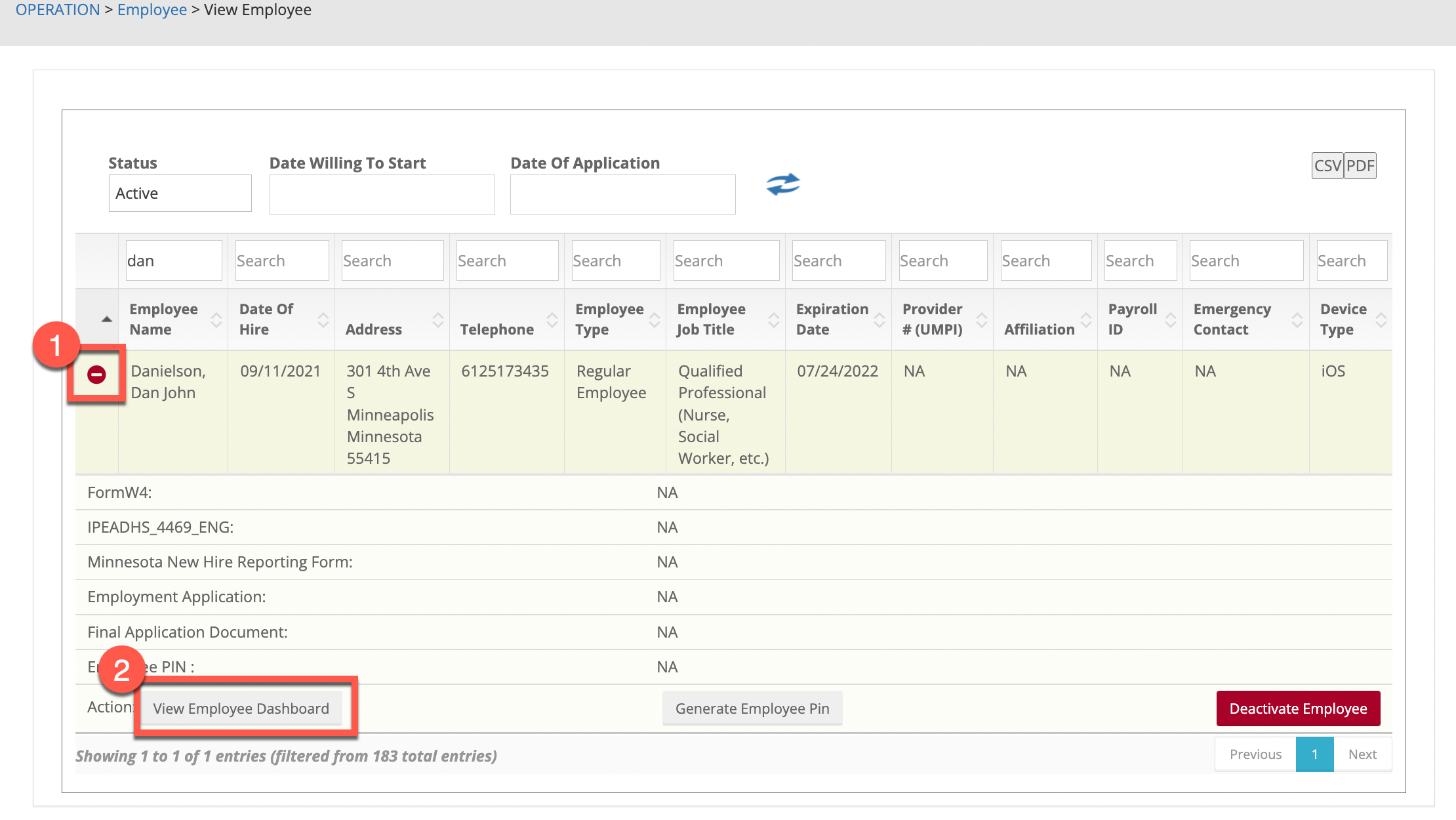
Within the employee's profile, scroll down to the tabs that appear at the bottom. Click on the Payroll tab, and then the + sign.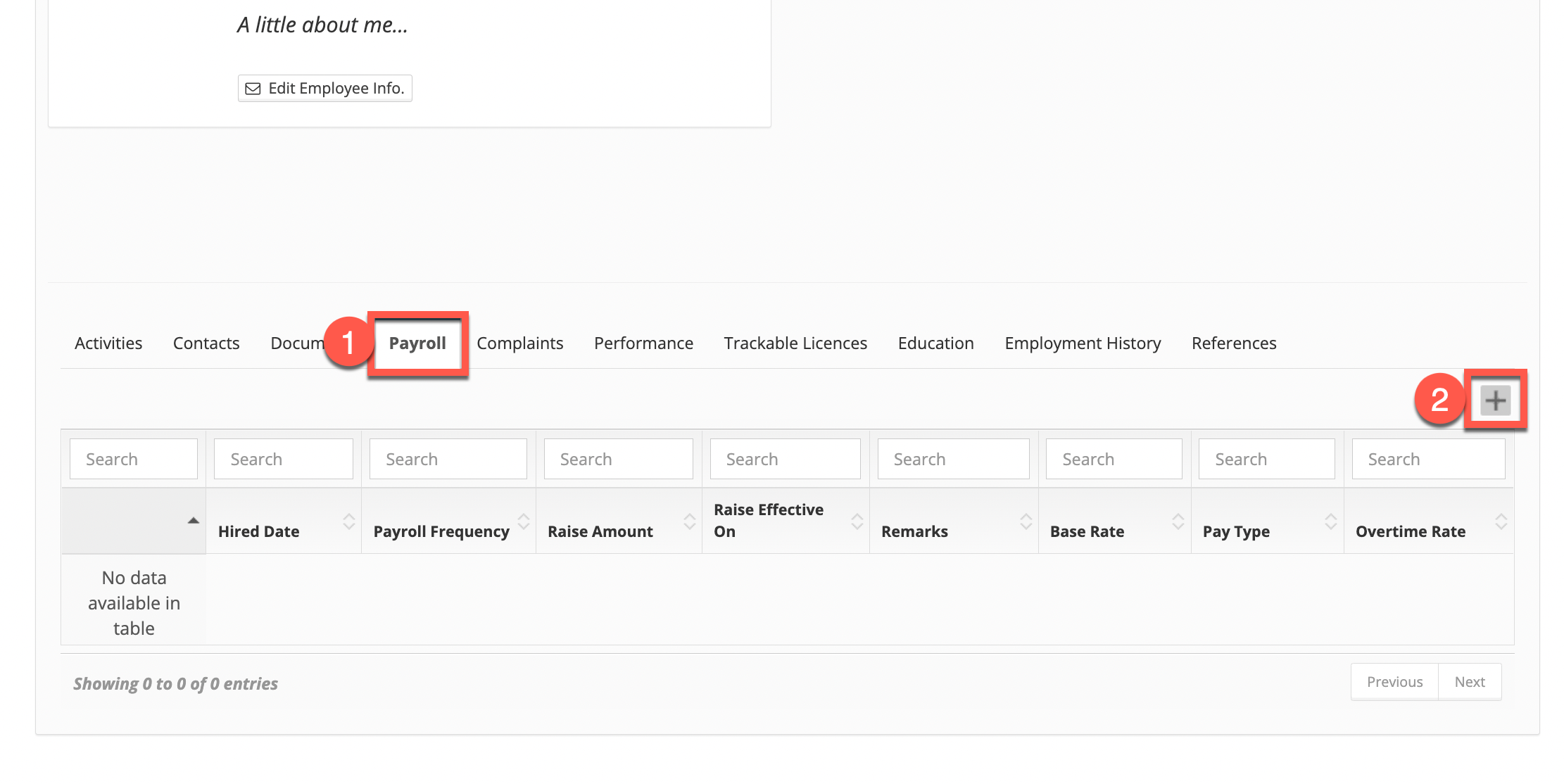
On the modal that appears, the following fields need to be filled out in order to save:
- Payroll Frequency
- Hired Date
- Pay Type
- Procedure Service Code/Service Type
- Clients
- Withholding
- Pay Check
- Payroll ID (The number assigned to the employee in your payroll system)
- Base Rate
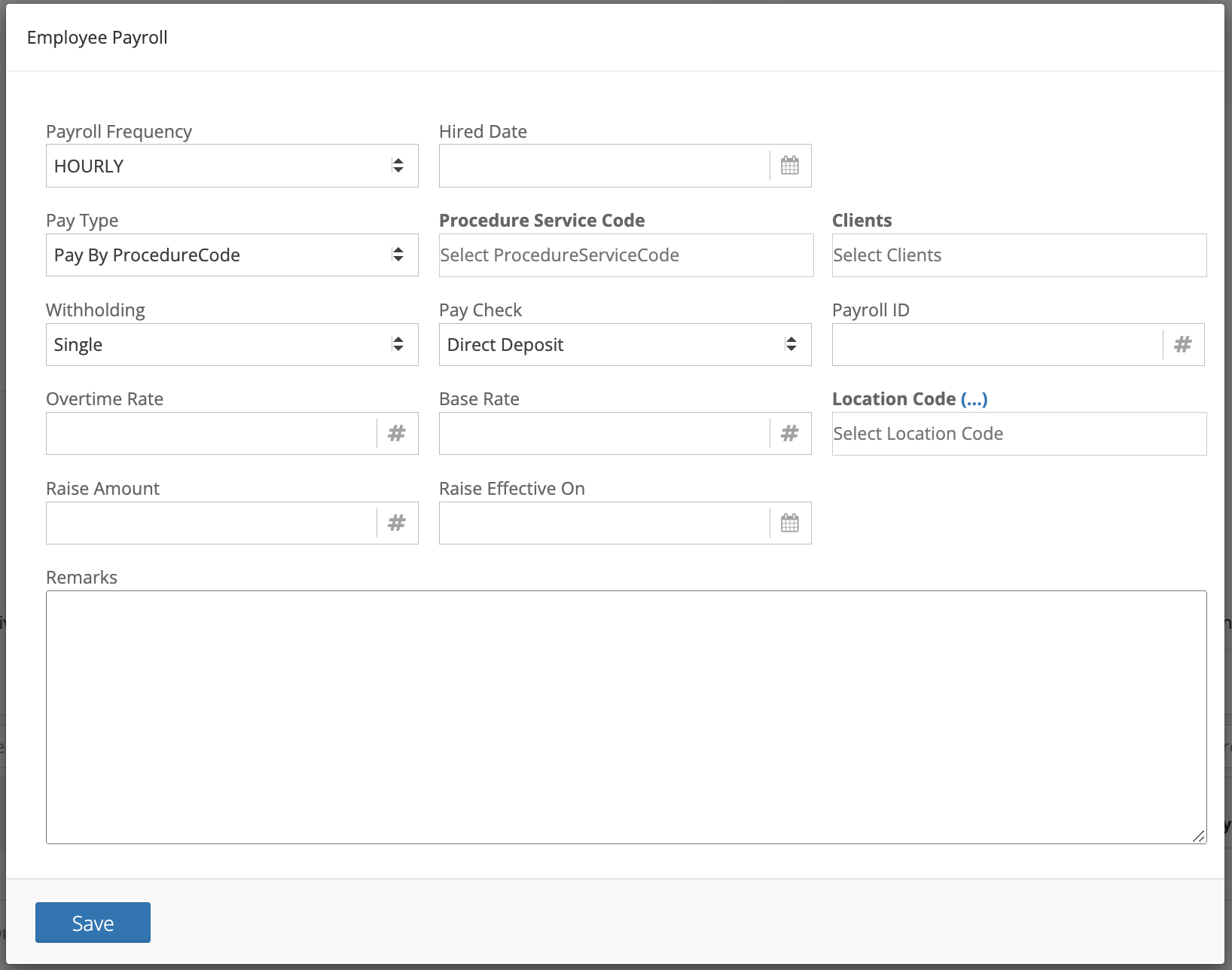
Add payroll information for each procedure code that the employee works into their profile.
Viewing/Updating/Deleting Employee Payroll Information
To view or update an employee's payroll information, head to the employee's profile by going to Operation > Employee > View Employee.
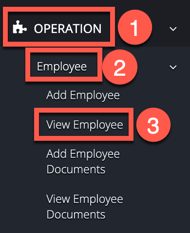
Locate the employee and click on the + sign to the left of their name. Then, click on the View Employee Dashboard button to access their profile.
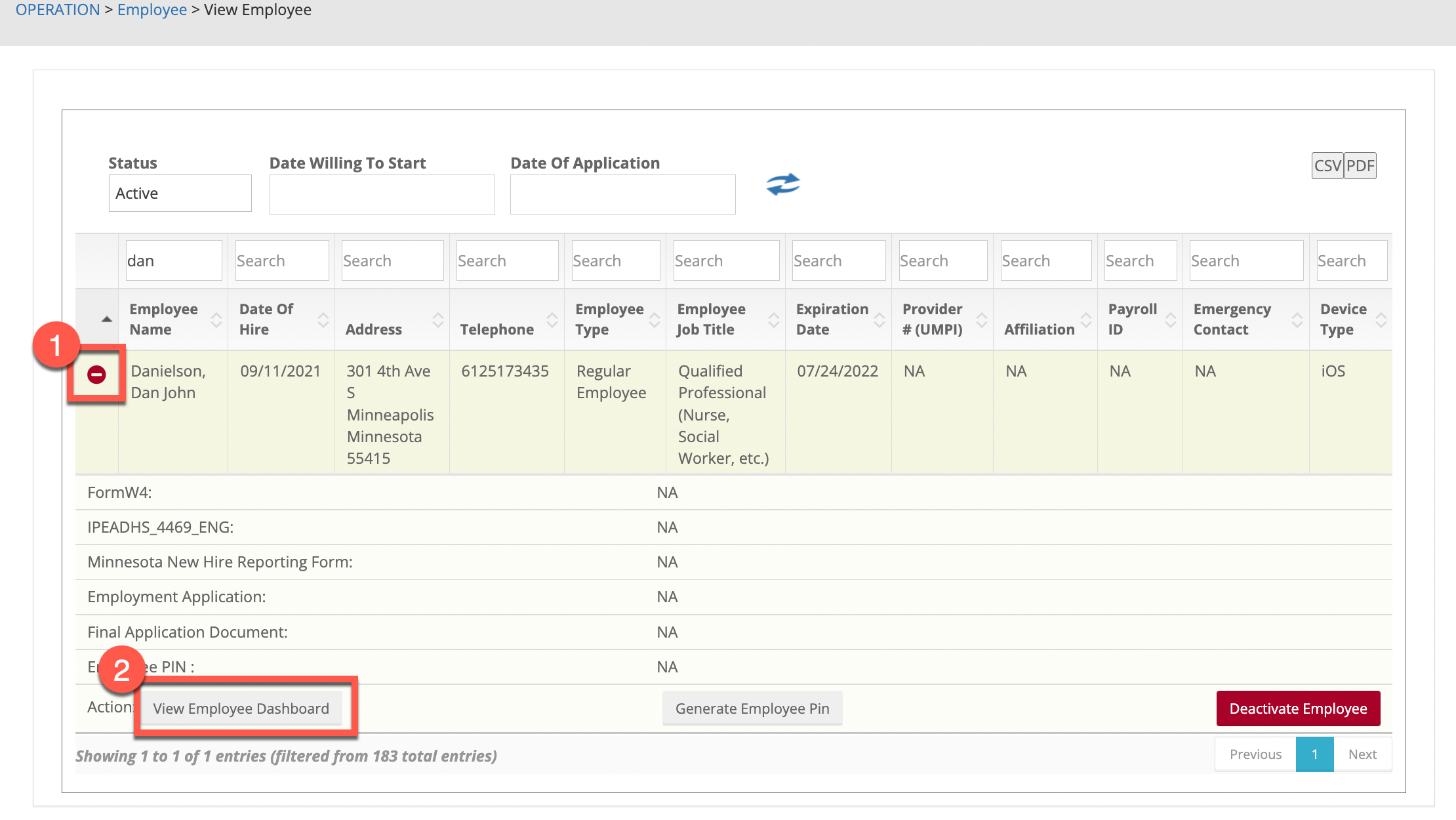
Within the employee's profile, scroll down to the tabs that appear at the bottom. Click on the Payroll tab.
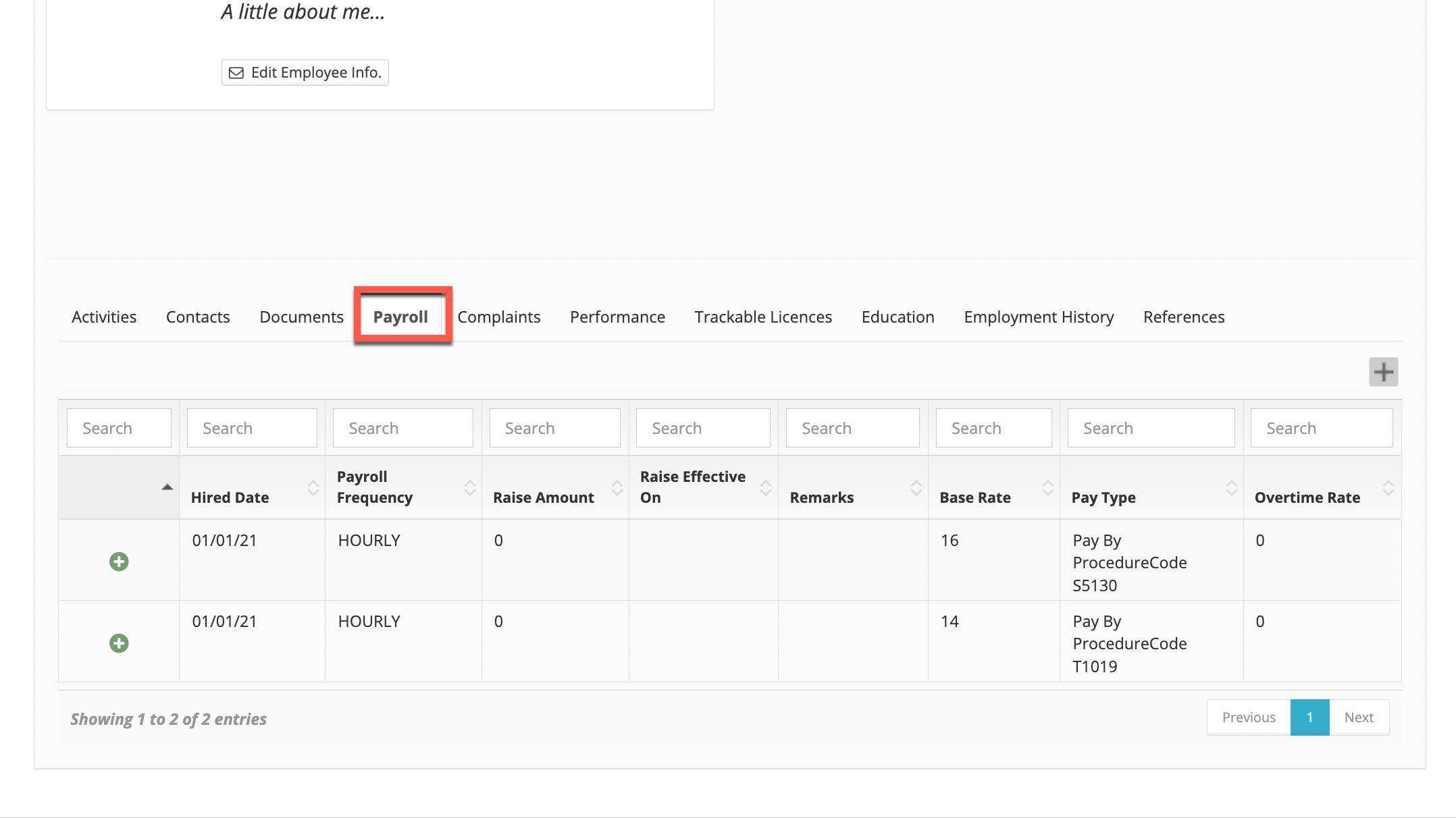
To make changes to payroll information, or to delete payroll, click on the + sign to the left of the hire date. Under the expanded options, select the Edit Payroll button to make changes or the Delete Payroll button to remove.
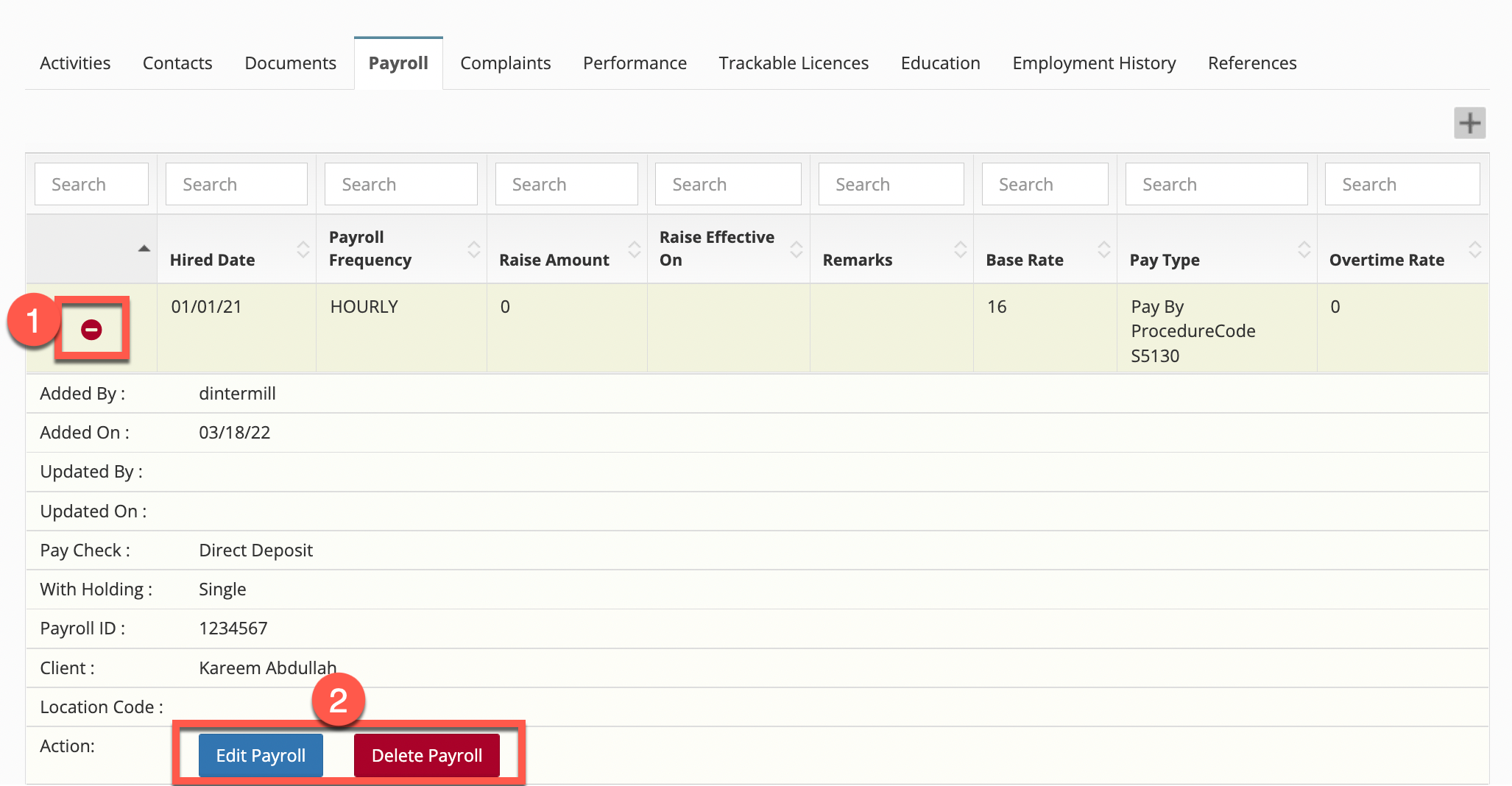
No real employee information was used.