Error - Unable to access data. Please contact your system administrator or customer support.
If you're attempting to generate a timesheet and the following message appears:
"Unable to access data. Please contact your system administrator or customer support."
This means that a signature was not correctly captured when the schedule was submitted. To correct this, the schedule will need to be rejected - sending it back to the caregiver for them to obtain a new signature.
To reject the schedule, head to Scheduling > Schedules Approval. 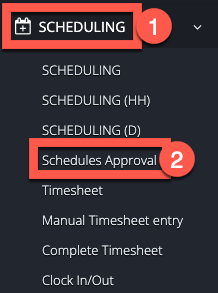
On the screen that appears select the client, date range, and approved in the fields that show at the top. Make sure to click the blue refresh arrows after. 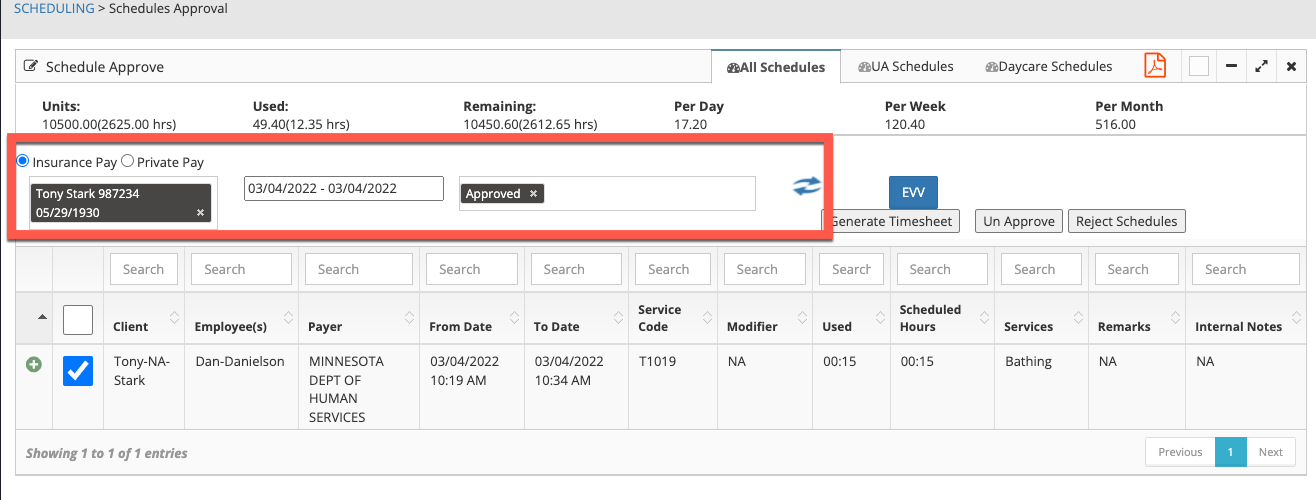
Next, locate the schedule and check the box to the left of the client's name. 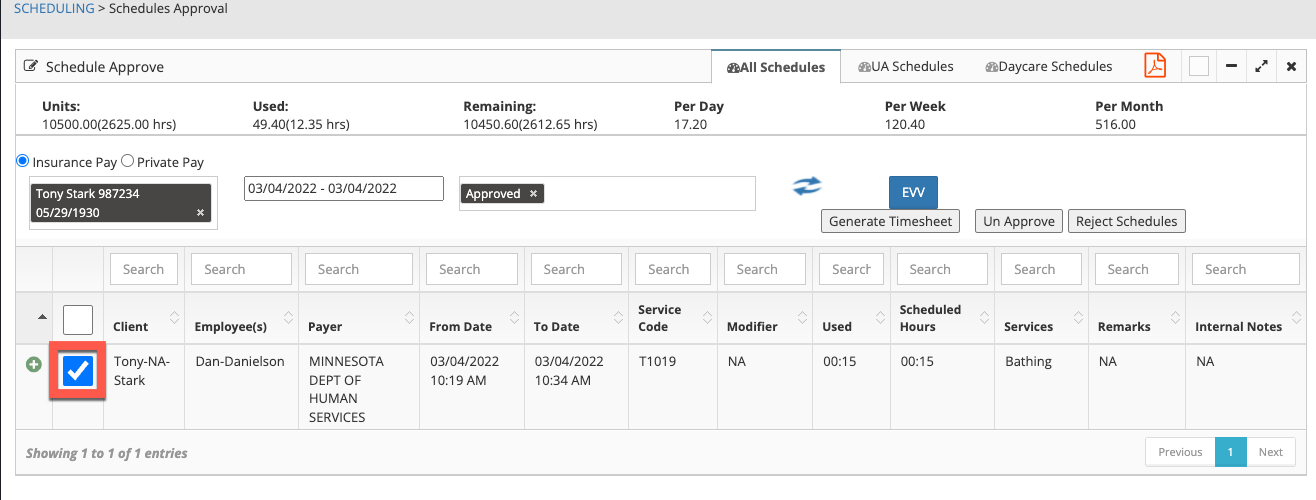
Then, click on the Reject Schedules button.
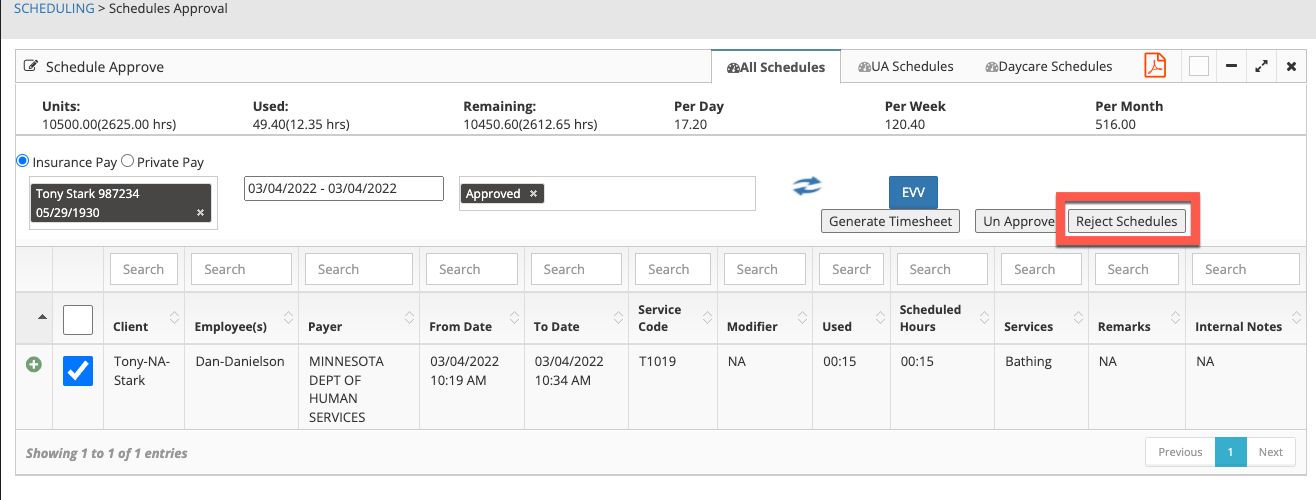
The schedule will now be sent back to the caregiver for them to obtain a signature again.
No real client or employee information was used.