Overtime Hours
Set up the number of hours past 40 that an employee can work per week.
Within an employee's profile, you can allow for them to work more than 40 hours in a week. To
set this up, head to Operation > Employee > View Employee.

After locating the employee, click on the + sign to the left of their name. Then, click on the View Employee Dashboard button.

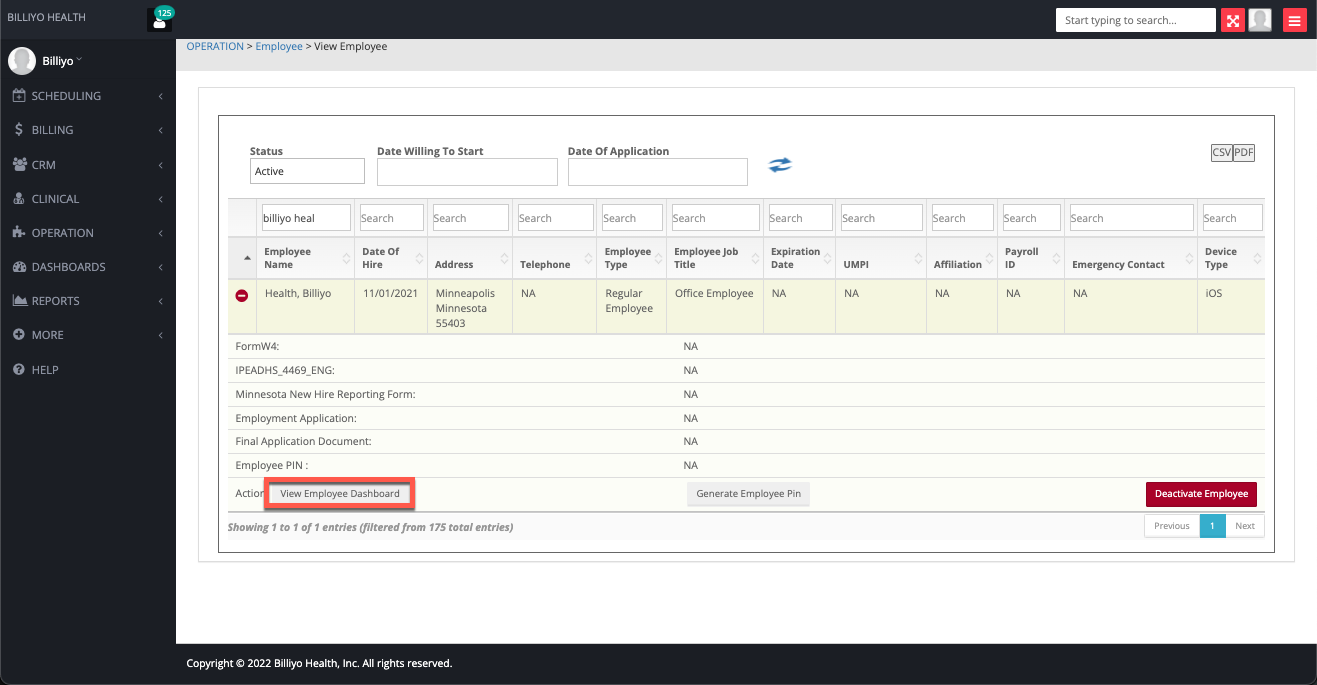
Once the employee's profile loads, click on the Edit Employee Info. button.
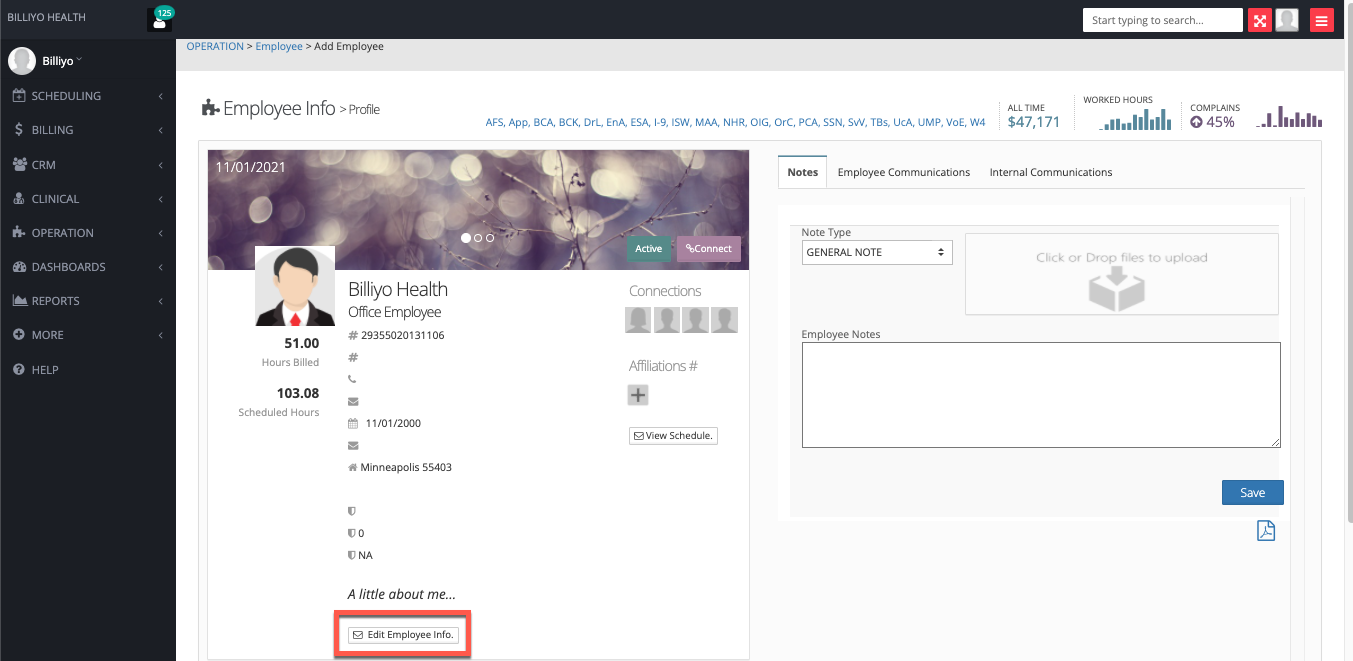
On the modal that appears, scroll down to the Overtime Hours field and input in the number of hours over 40 that you would like to allow for them per week.
The overtime hours setting is currently based on Sunday - Saturday work week.

Then, click the Save button.

No real employee information was used.