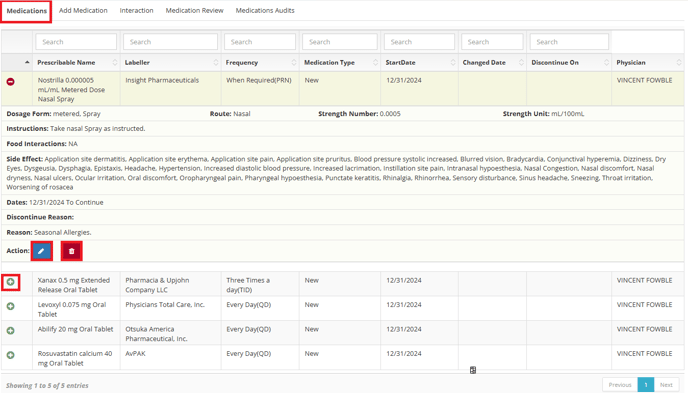Medications
For Skilled Care Agencies most Patient Management Occurs in the Patient Dashboard. This includes Medication Management.
To Manage Patient Medication you will Use the Patient Dashboard.
Navigation: CRM > Clients > Patient Dashboard
For More Information about the Patient Dashboard, Please Visit Our Page: Patient Dashboard
Once in the Dashboard you will Search your Patient by Status.

Click on the Medications Tab and You will see the list of Medications for your Patient.
For Newly Onboarded Patients the Nurse will enter the Medications in the Clinical Application and they will sync to the back office Billiyo Portal and Appear here.
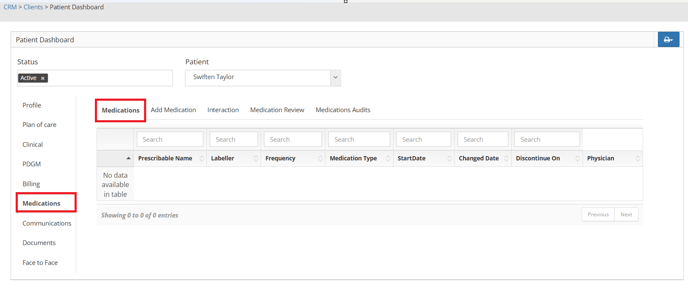
Back office Users also have the Ability to Add Medications in the Back office.
Simply Click on the Add Medication Tab.
Simply Click on the Add Medication Tab.
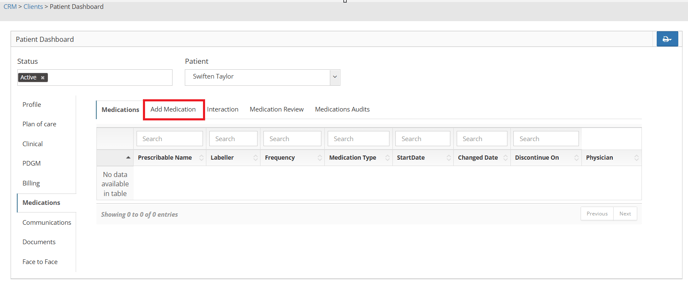
Billiyo has an Interface with Drug Bank and All Medications are searchable.
You can type in the search bar and a minimum of 5 characters is needed to search.
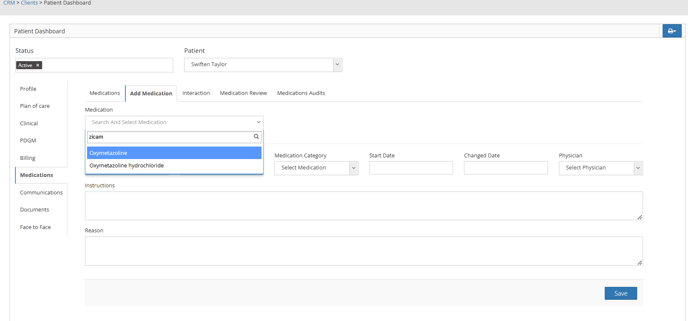
Once you have the the right drug, the right time, the right dose, and the right route and all pertinent information chosen, Click SAVE.
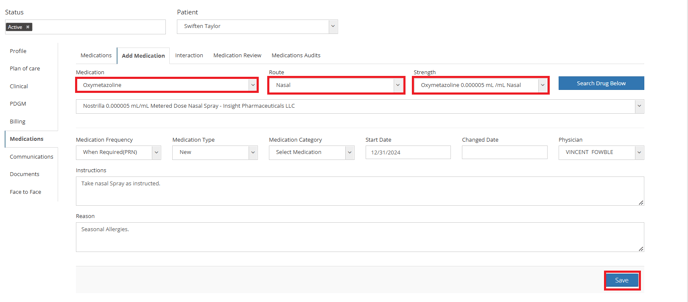
Billiyo Has the Ability to show Drug Interactions.
Once All Drugs have been Added, Click on the Interaction Tab.
Click on the Green Plus Sign to Review the Description and Management of the Possible Interaction.
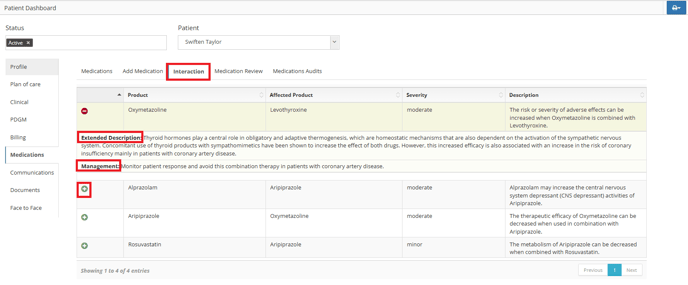
To Conduct a Medication Review, Click on the Medication Review Tab, Check the Check Box for Certification of Review and Enter Remarks, then Click Save.
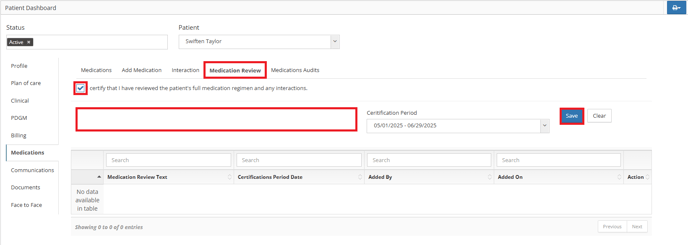
To Add A Medication Audit, Click on the Medication Audits Tab and Add Medication Audit.
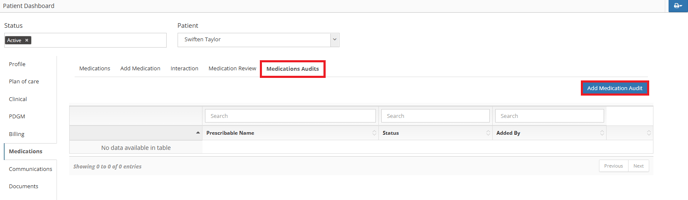
And to View the Medication List, save it as a PDF or Print it, Click on the Print Button on the Right Side of the Page.
Here you can View by:
Active Medications
Current Medications
All Medications
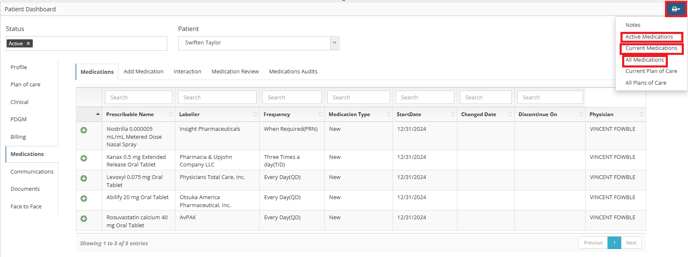
To Make Edits to a Medication, Such as a Change or Discontinue or Delete, Click on the Green Plus Sign of the Medication from the Medications Tab.