Client Status
Setting and changing the status of a client.
When a client is added into Billiyo, a status needs to be assigned to them. Here are the statuses available to select from:
- Pre-Admission: These are clients who are pre care
- Pending Admission: A client who is not active or inactivate, their charts are in progress but not finished.
- Active: This will be selected by default when adding a new client. Client is actively being cared for, active clients you are billed for.
- Discharged: Client has been released from care.
- Inactive (eligibility): Client record is not used, but retained for reference.
Check out this article to learn how to add a client.
Claims are only able to be submitted for clients in an active status. If a client has been discharged, for example, in order to submit a claim for them their status will need to be changed to active. Once the claim has been submitted, the client's status can be changed back to discharged.
After a client has been added, you can always change the client status by editing the client. To edit a client, click on CRM > Clients > View Clients.

On the next screen, make sure to change the status to that of the client you're looking for and then click the blue refresh arrows.

Once you've located the client you're wanting, click on the + sign to the left of their name and then Edit Client.
In the client profile, click on the Edit Client Info. button.
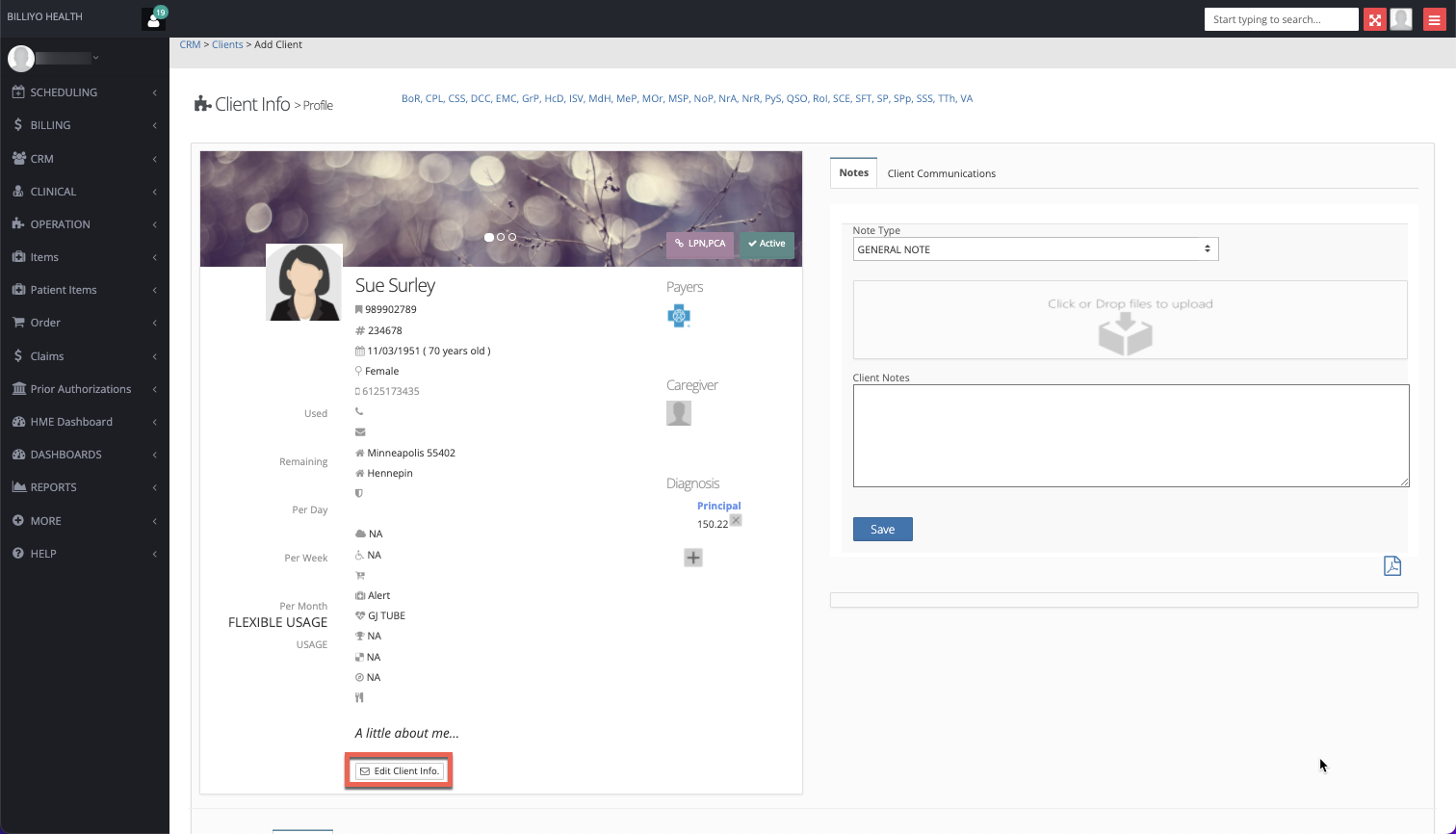
The status will be found towards the middle of the information that shows. Click on the x next to the current status to remove it, click in to the field to select a status. Make sure to click Save in the bottom left after making changes.

Disclaimer: No real client information was used.