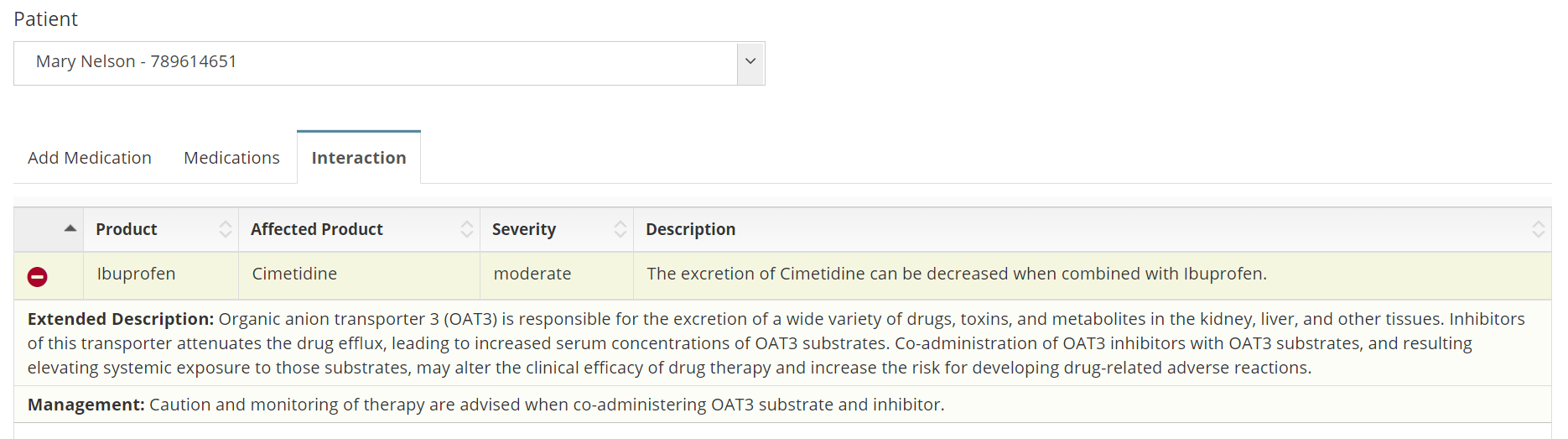Client Medication for eMAR
Add and edit client medications for eMAR medication management.
- Navigate to Clinical > Client Medication

Add Medications Tab
- Search medication by typing 5 or more characters.
- Select the Medication, Route, and Strength.
Note: The options that display in the route and strength lookups are based on the chosen medication.
- Click 'Search Drug Below' to display the medication manufacturer lookup.
- Choose the appropriate option.
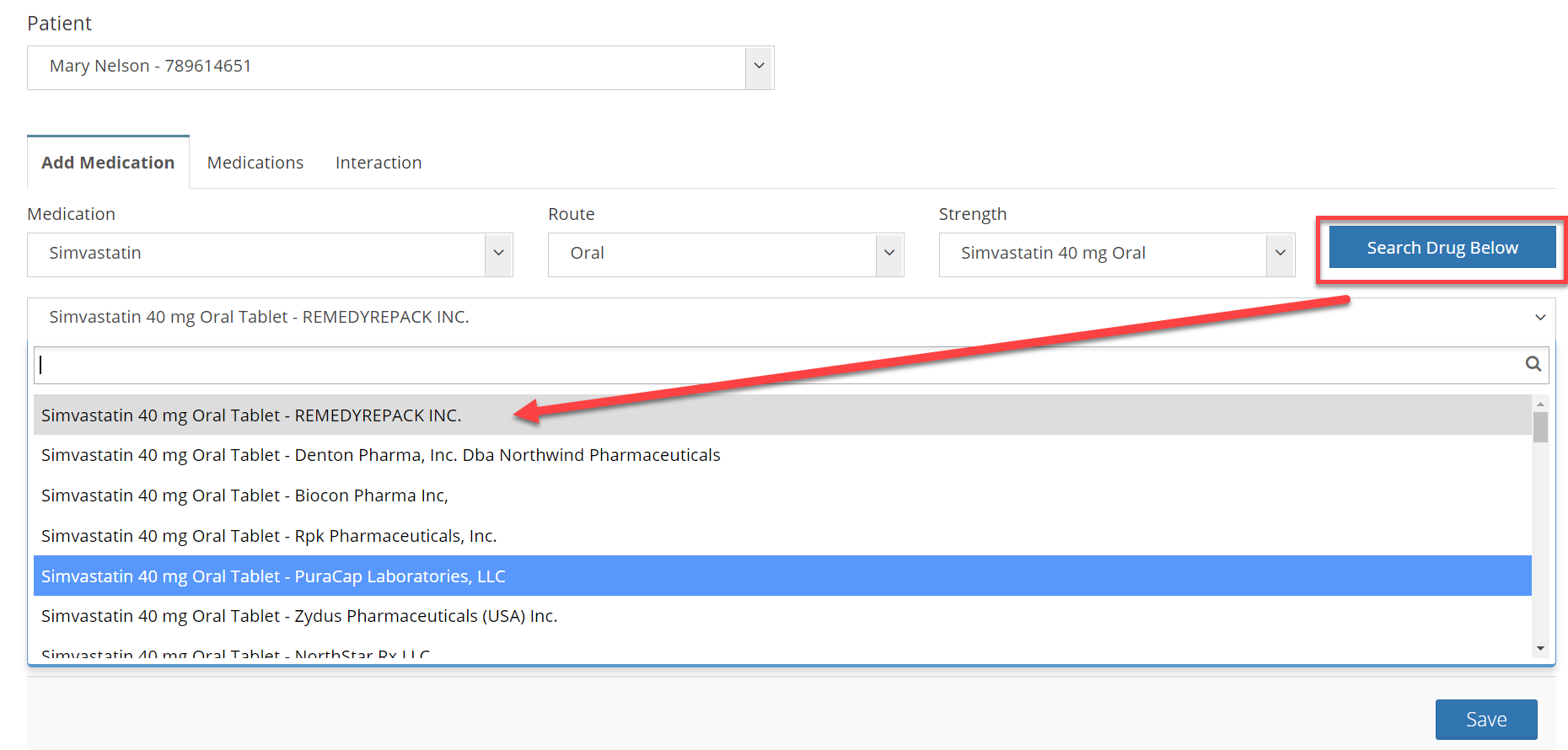
- Select the Medication Frequency, Type, and Start Date (all fields are required).
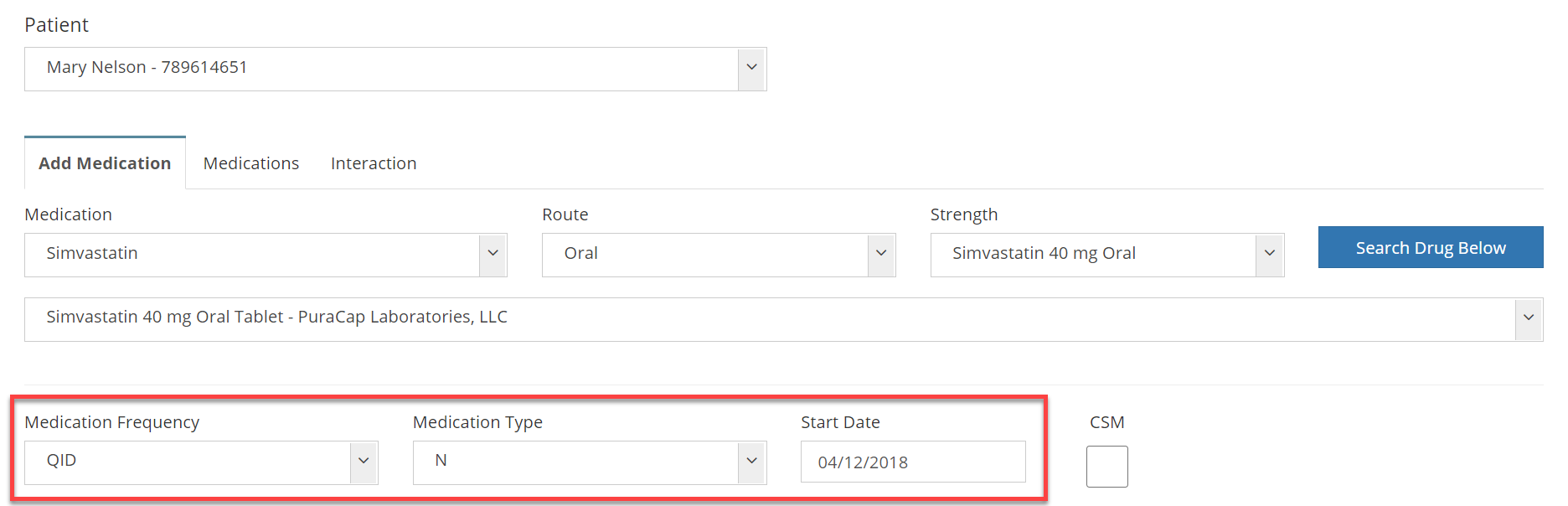
- Check the CSM box if the medication is part of Control Substance Management.
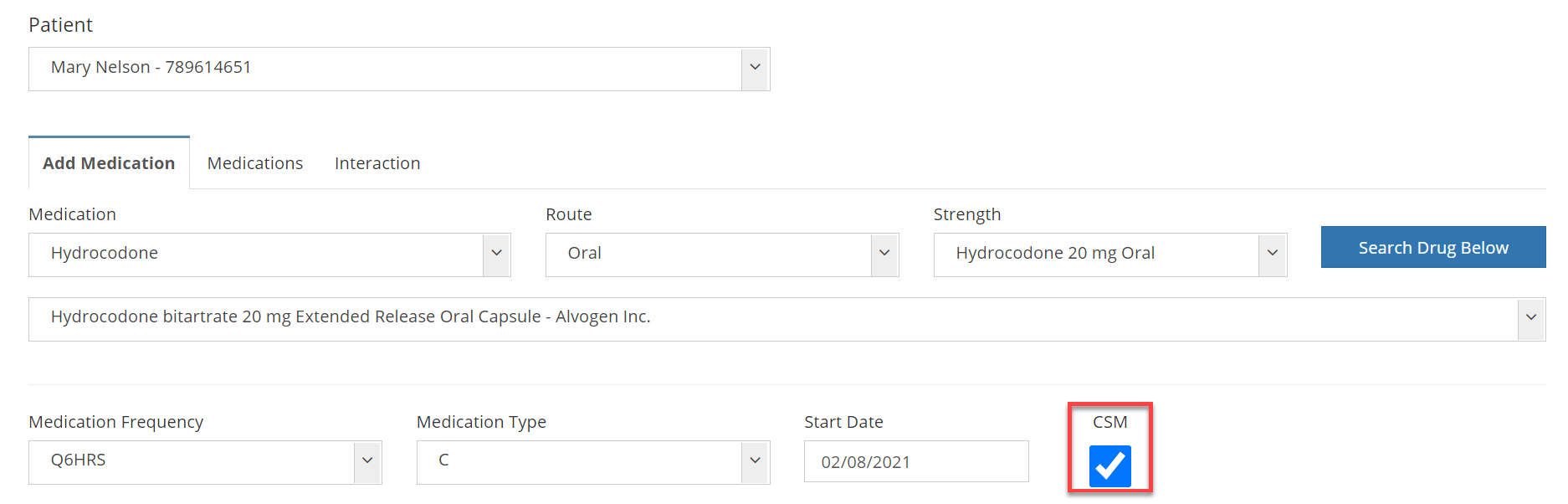
- Add instructions (required field).
- Click 'Save'.
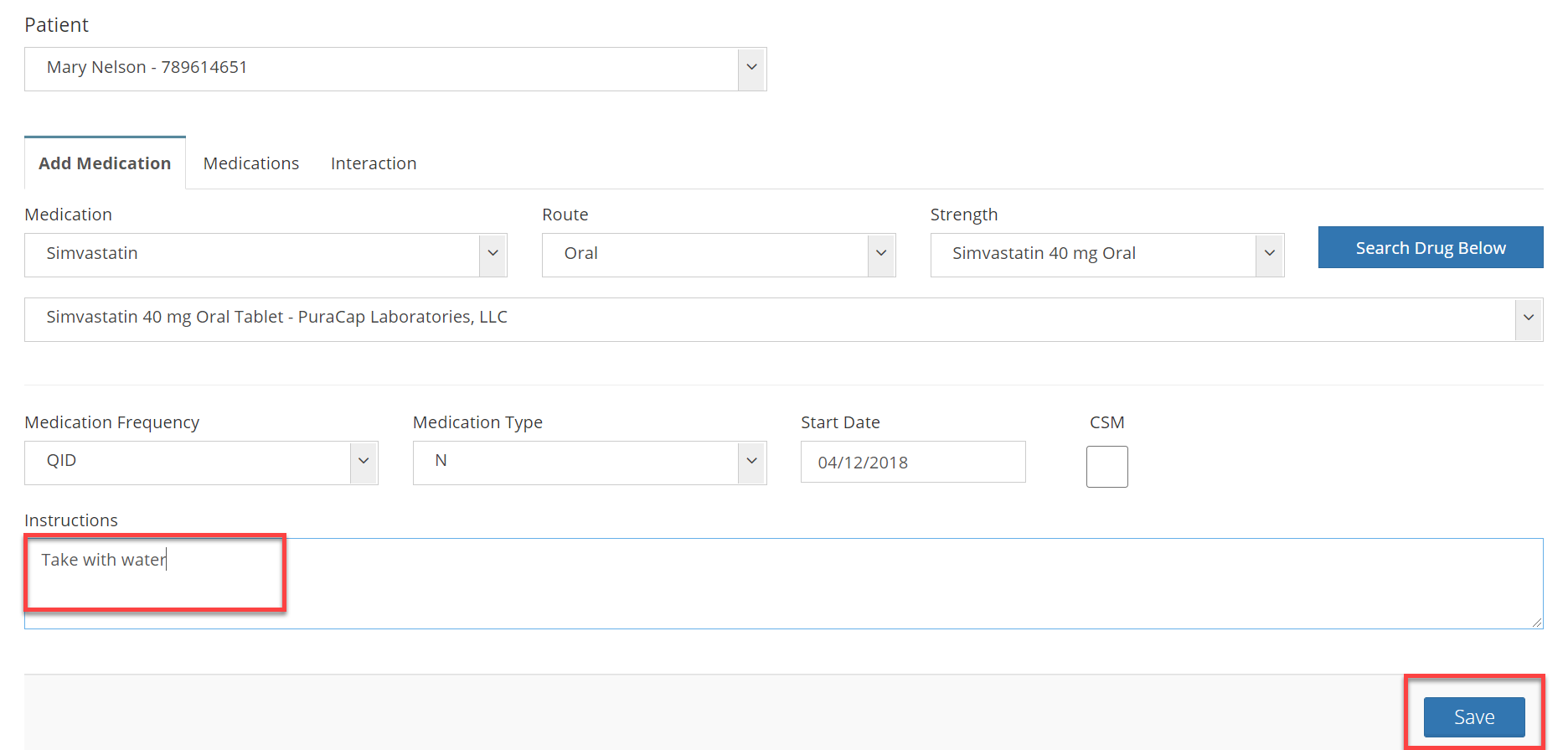
Medications Tab (Default View)
- Search for a client in the 'Patient' dropdown.
- You will see a list of added medications.
- Click the green plus
 icon to expand for details such as Instructions, Food Interactions, and Side Effects.
icon to expand for details such as Instructions, Food Interactions, and Side Effects. - You can also take actions to 'Edit Medication' or 'Delete Medication'.
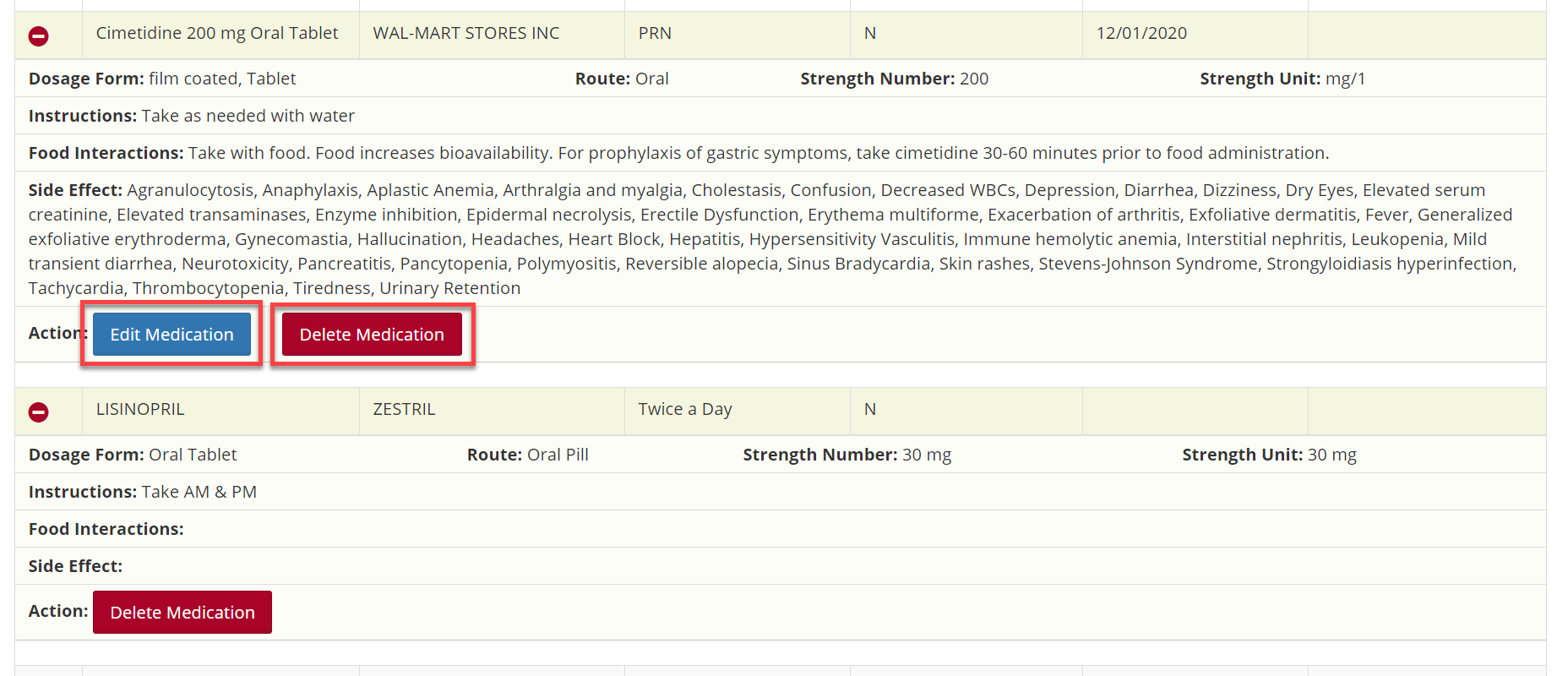
- Click 'Edit Medication'. This will take you to the 'Add Medication' tab.
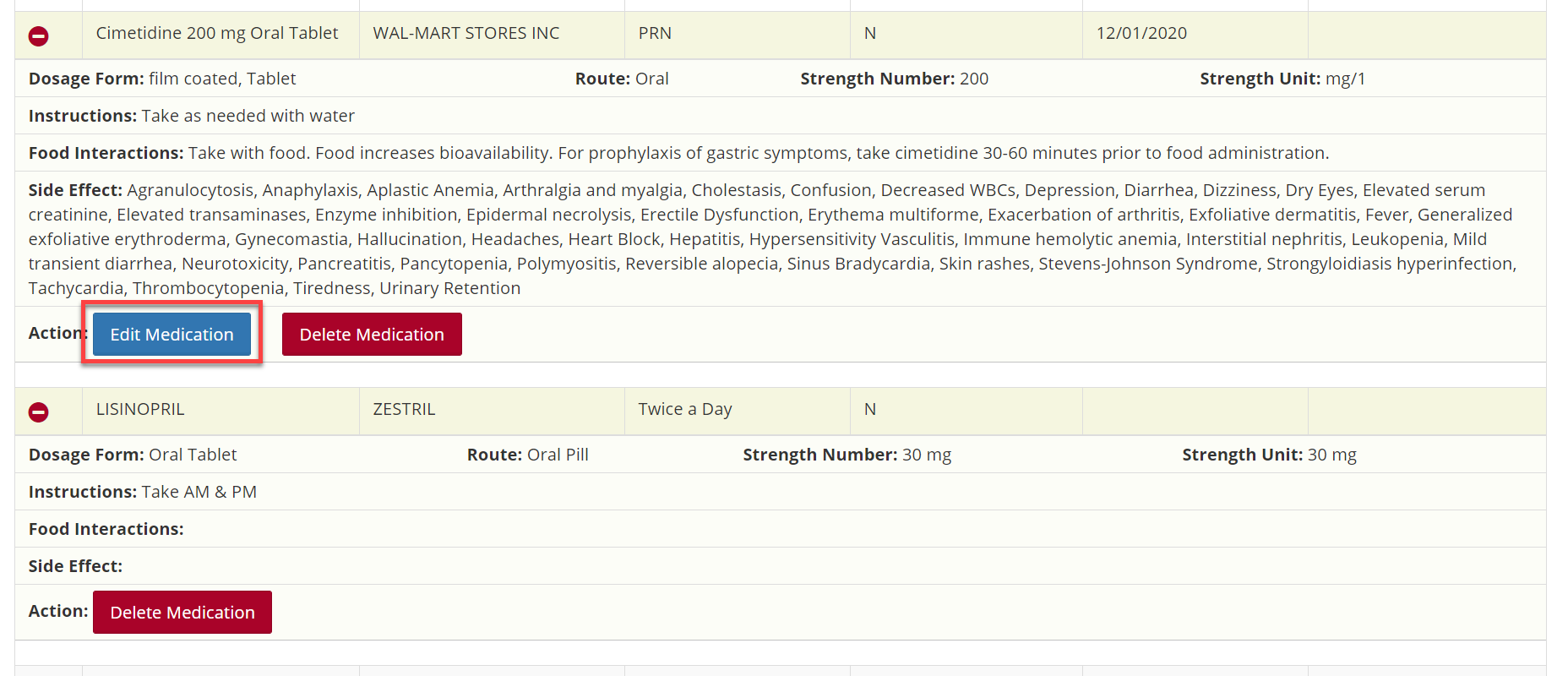
- You can edit the drug name, frequency, type, start and end date, and instructions.
- Click 'Update' to save changes.
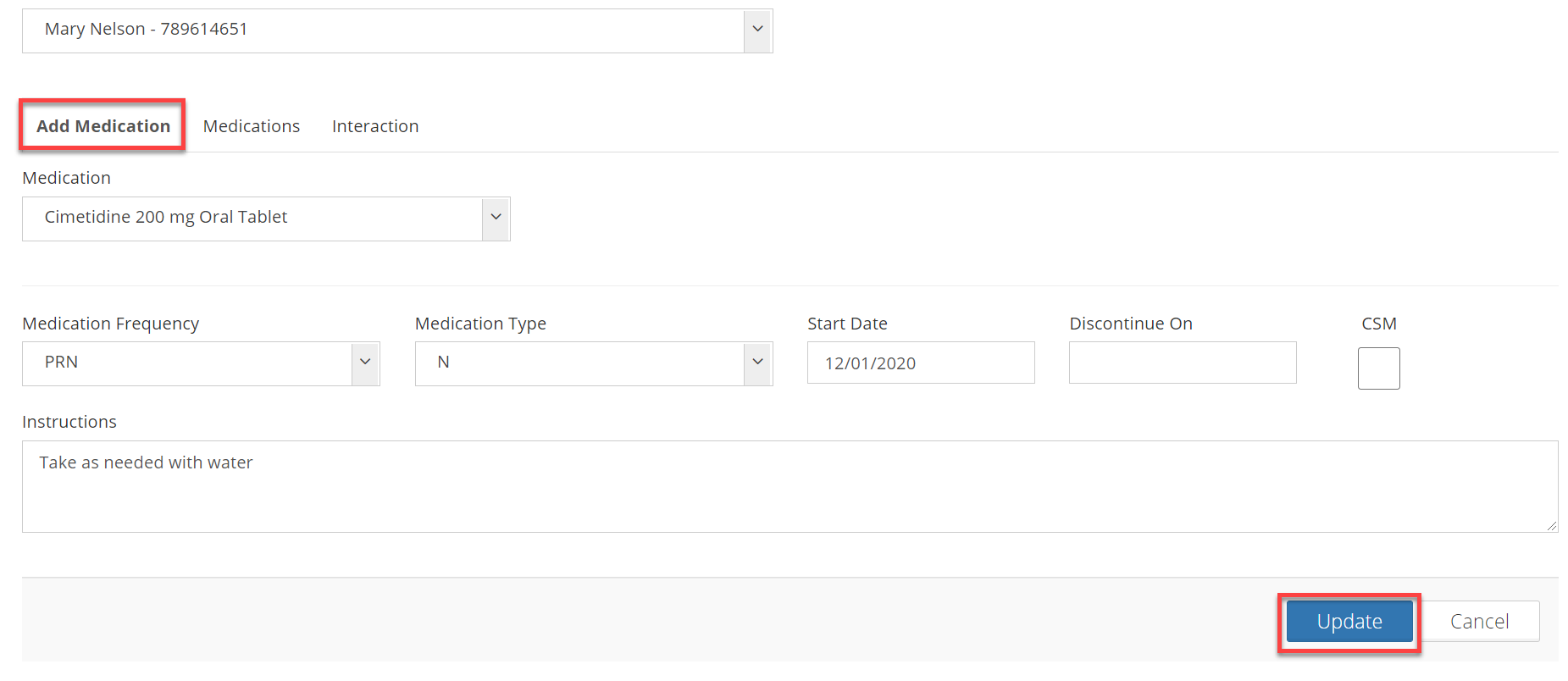
- Click 'Delete Medication' to remove the medication from the client's record.
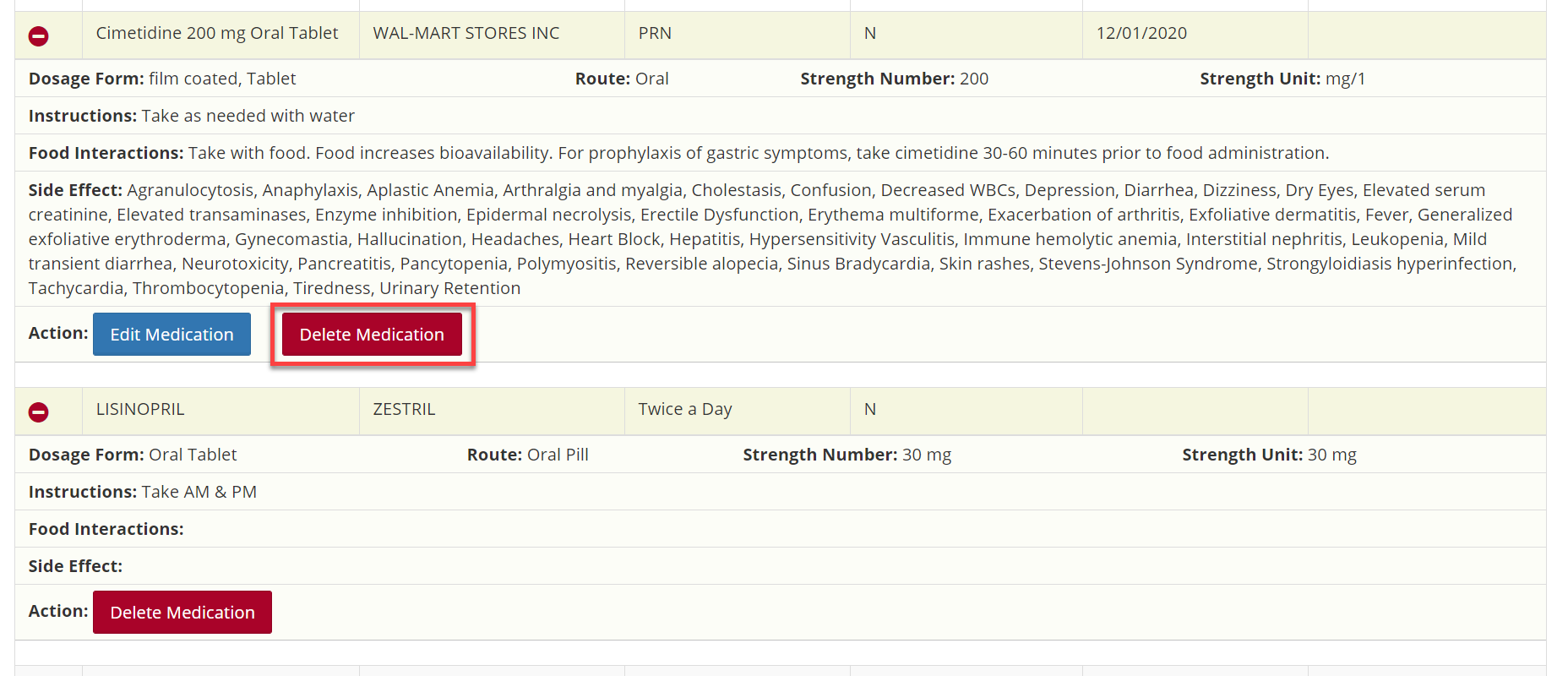
- You will see a warning confirming your intention to delete. Click 'Delete'.

- You will see a warning confirming your intention to delete. Click 'Delete'.
- Click 'Edit Medication'. This will take you to the 'Add Medication' tab.
Note: Only those assigned roles as Qualified Professionals (QP) and Super Users have access to add and edit medications.
Interaction Tab
- View medication interactions.
- Click the green plus
 icon to expand for details.
icon to expand for details.