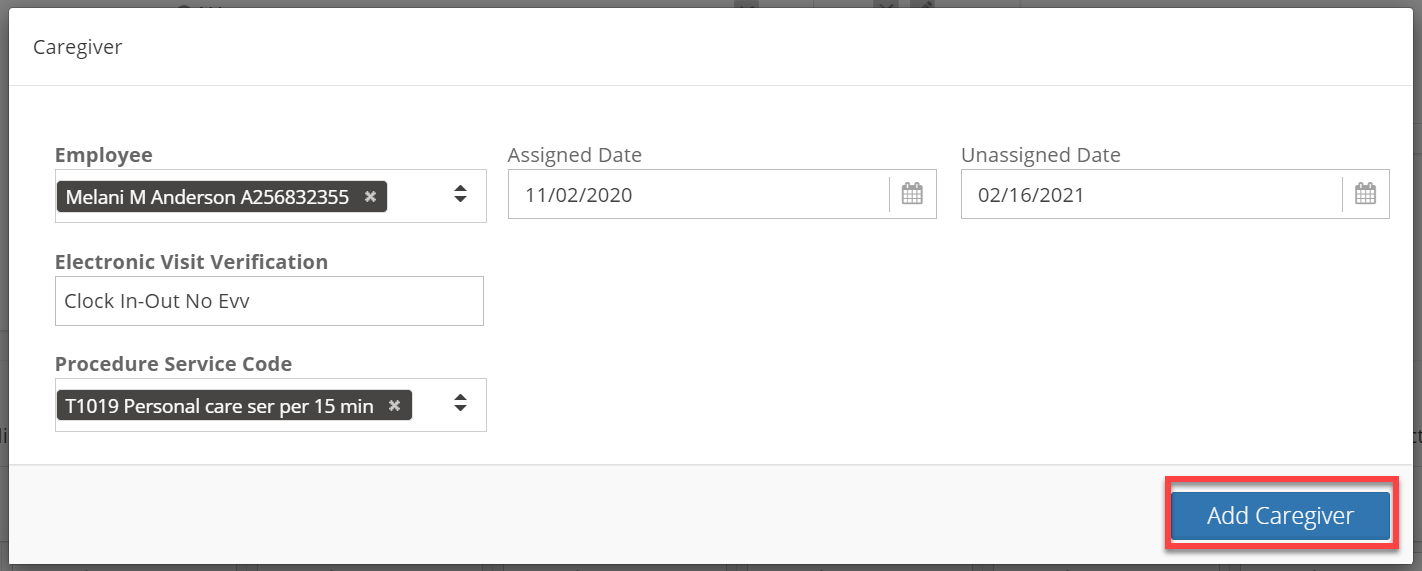Add/Edit Caregiver through Client Profile
This functionality allows you to ad and edit Caregivers through a Client's Profile. Please note that Status defaults to Active when adding a caregiver.
Add Caregiver
From the Main Menu, select CRM > View Clients > Search for Client.

1. Select the green ![]() icon next to the client's name to expand details.
icon next to the client's name to expand details.
2. Select Edit Client.

3. Navigate to the bottom of the screen to the Caregiver tab and select ![]() .
.
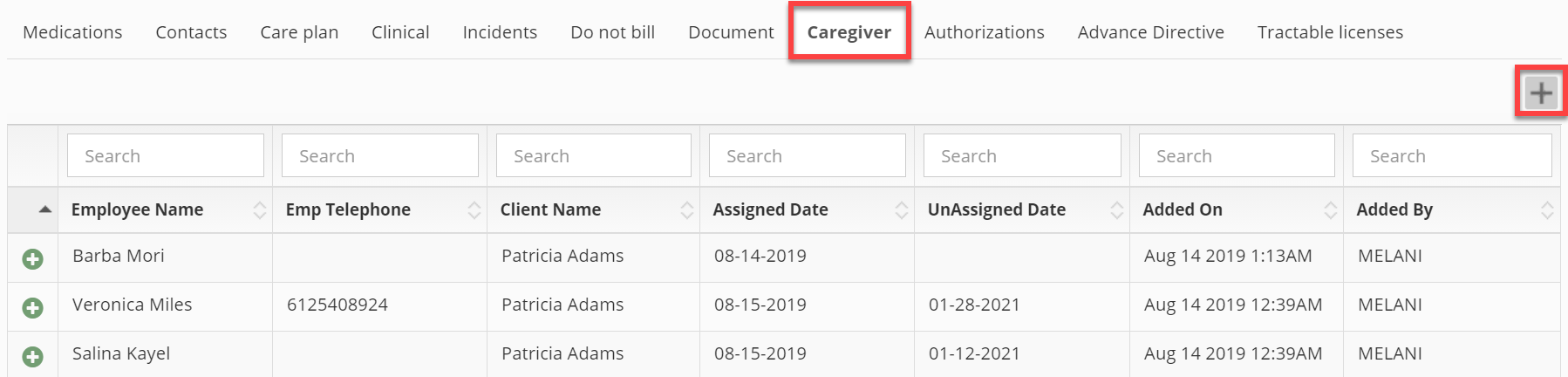 5. Enter the following information:
5. Enter the following information:
-
- Employee
- Assigned Date (when this caregiver was first assigned to the client)
- Electronic Visit Verification (leave as **Select** if not using clock in/out)
- Procedure Service Code (add as many as applicable)
6. Click Add Caregiver to save
Edit Caregiver
1. Follow steps 1-4 above to access the caregiver from the client's profile.
2. Select the green ![]() icon next to the caregiver's name to expand details.
icon next to the caregiver's name to expand details.
3. Click Edit Care Taker.

4. Edit the following information:
-
- Employee
- Assigned Date (when this caregiver was first assigned to the client)
- Unassigned Date (when the caregiver stopped working with the client, if applicable)
- Electronic Visit Verification (leave as **Select** if not using clock in/out)
- Procedure Service Code (add as many as applicable)
5. Click Add Caregiver to save.