Add/View NPI & Taxonomy
Use this feature to setup billing for different payers. Add the NPI/UMPI information as well as rates.
Add NPI/Taxonomy
1. From the Main Menu select CRM > Service Auth > Add NPI/Taxonomy.
2. From the NPI/Taxonomy screen enter the following fields:
- Claim Type (choose Professional, unless skilled nursing)
- Payor*
- Procedure Service Code*
- Modifier Code (if necessary)
- EIN
- NPI*
- If you are entering a new NPI number, please hit the blue dots above the field and enter your NPI and hit save. You will then be able to pull in the NPI.
- This can be your UMPI number as well
- Taxonomy
- Rates*
- Billing Provider*
- Rendering Provider (use only for Waiver Services)
- Rendering Provider Name (use only for Waiver Services)
* Required fields
 3. Click Save.
3. Click Save.
4. The View NPI/Taxonomy screen will appear.
View/Edit NPI/Taxonomy
1. From the Main Menu select CRM > Service Auth > View NPI/Taxonomy.
2. Filter using the top search bars.
3. Select ![]() to Edit
to Edit
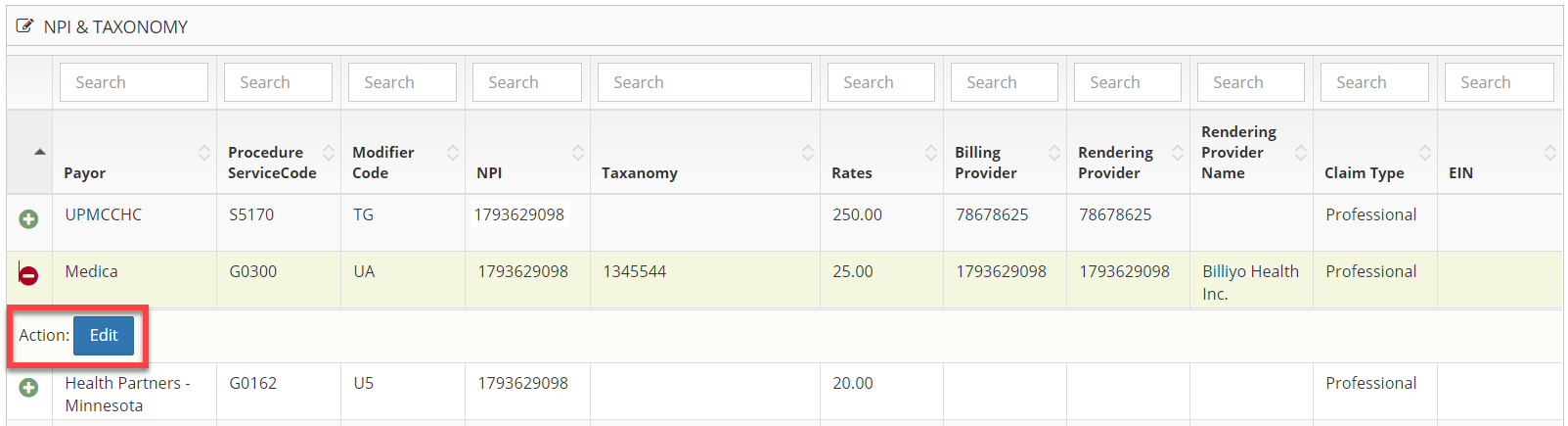
4. NPI & Taxonomy display appears, make any changes and select the SAVE button.