Using the Schedules Tab within the Scheduling Page
This Page shows detailed information for Schedules within a date range. Actions can be taken in the Page to Delete Schedules and Mark as Do Not Bill.
Navigation:
This Page has analytics to Show:
- Scheduled Hours
- Worked Hours
- Remaining Hours
- Approved Hours
- Timesheet Hours
- Ready For Billing Hours
- Billed Hours
- Clients Without Schedule
- Employee Without Schedule
- Available Shifts (opens a List of Available Shifts when Clicked on)
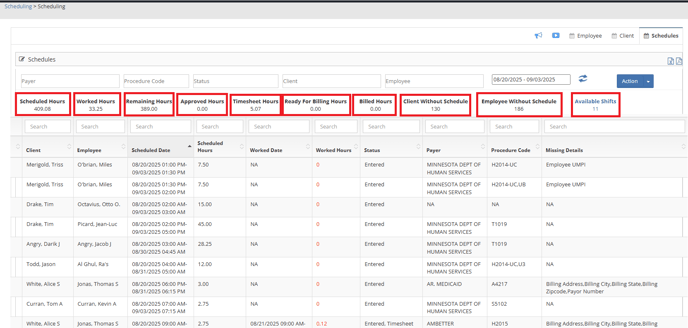
We have search Filters in the top of the page:
Payer
Procedure Code
Status
Client
Employee
Date Range (by default the range will be 14 days: 7 days into the past and 7 days into the future)
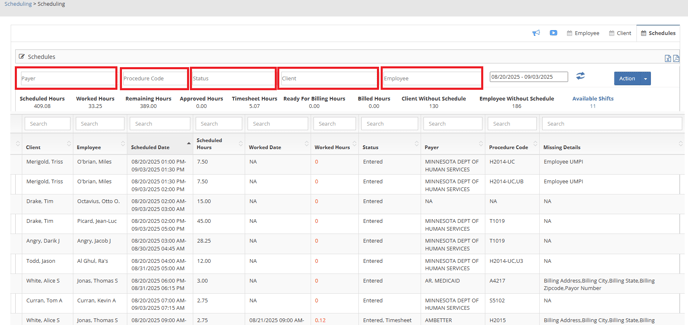
In order to Take action you must choose a Entered Status in the Status Filter.
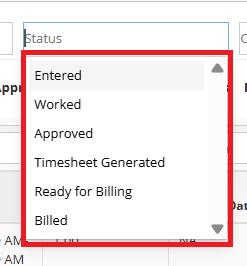
Once a Status is chosen, Check Boxes will Appear for you to choose which Schedules you would like to take Action on.
Here you can Delete Schedules and Mark them as Do Not Bill.
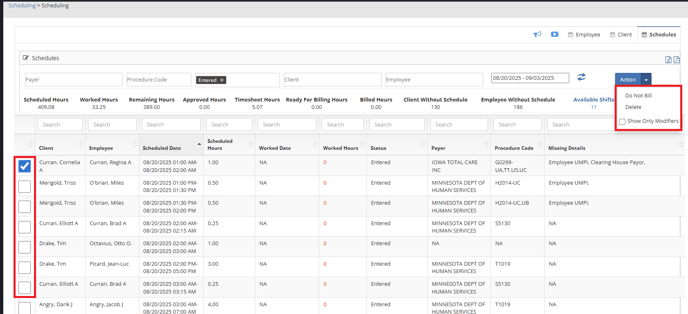
If Do Not Bill is Chosen you will need to provide a Reason and a Remark.
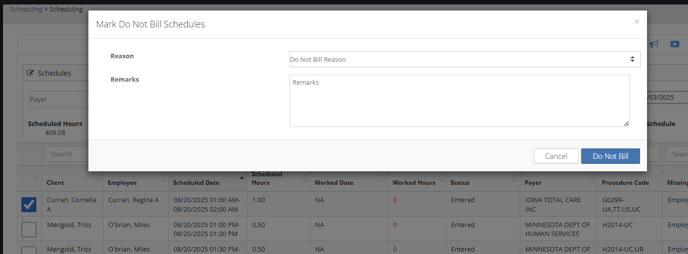
For More Information about Scheduling, Please Visit our Page: Scheduling
