Schedule Approval: Generate Timesheet with Two Step Approval
Some agencies choose to have a two step approval process. This would be for an agency that has one person approving schedules and another person generating timesheets.
To enable two step approval, head on over to: MORE > Company > Company Settings.
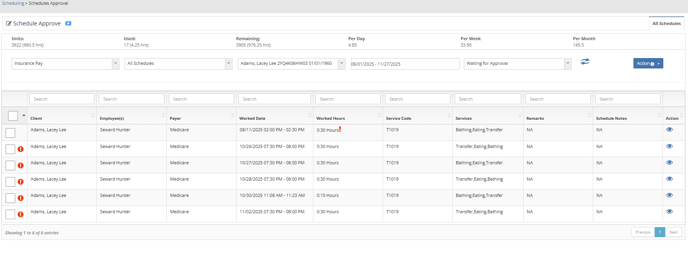
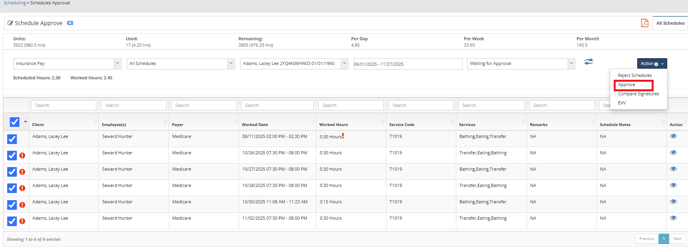
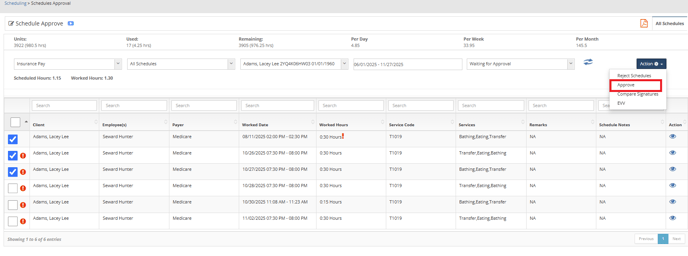
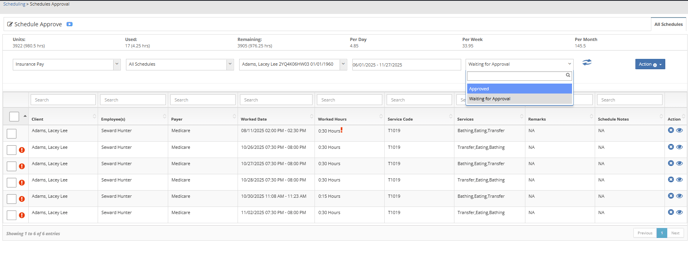
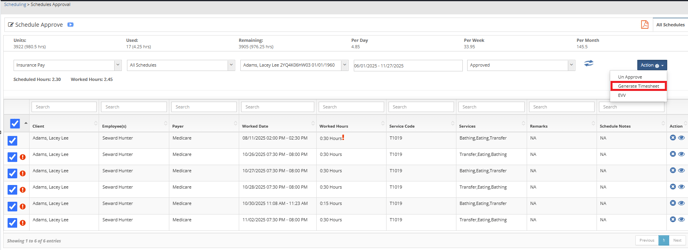

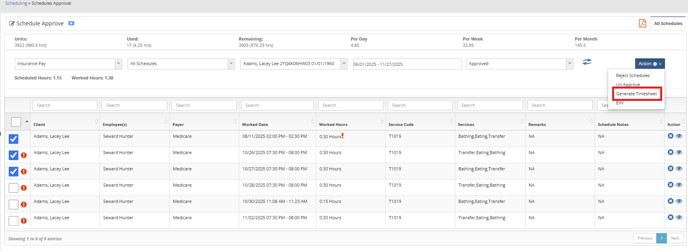
Go to the ![]() Tab.
Tab.
You will want to disable or uncheck the box for the approve and generate timesheet with one click feature.
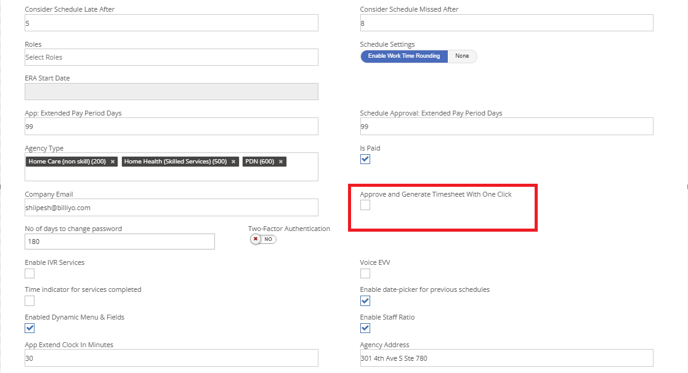
With this setting on, your first step will be to approve the schedules.
Head on over to the schedule approval page: Scheduling > Schedules Approval
Choose the filters in the top of the page to show the schedules that you want to approve.
Once you are satisfied with the filters click the ,
,
Once you are satisfied with the filters click the
Now schedules will appear with check boxes next to them.
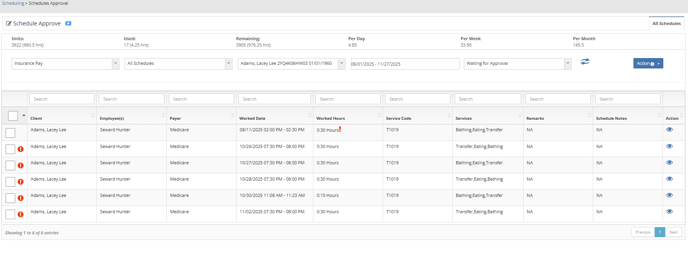
To approve all, click the  at the top left of the table.
at the top left of the table.
This will highlight all schedules in the screen for approval.
Once you are ready to approve, click  and choose approve.
and choose approve.
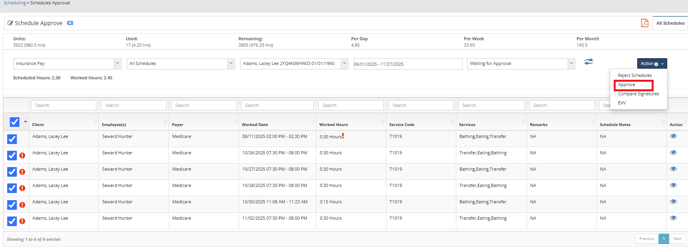
To approve only a single or a few schedules you can choose the ones that you would like to approve by clicking on each  .
.
Once you are ready to approve, click  and choose approve.
and choose approve.
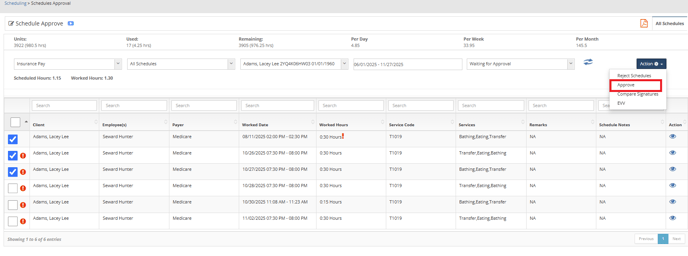
The next step will be to generate the timesheets.
Switch the status of the schedules to approved.
Once you are satisfied with the filters click the  ,
,
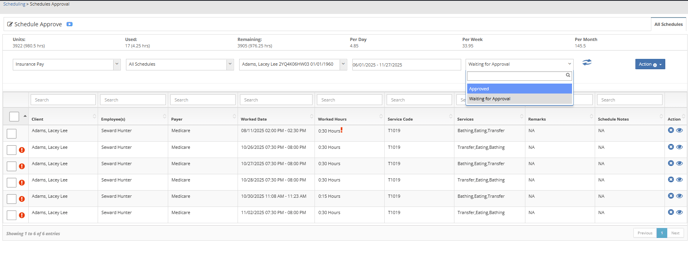
To approve all, click the  at the top left of the table.
at the top left of the table.
This will highlight all schedules in the screen for approval.
Once you are ready to approve, click  and choose generate timesheet.
and choose generate timesheet.
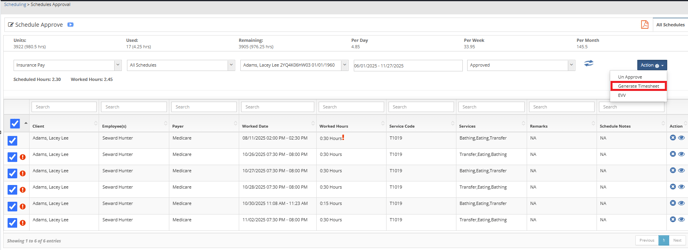
If for some reason you find an error, you can un approve the schedules in this page.

To approve only a single or a few schedules you can choose the ones that you would like to approve by clicking on each  .
.
Once you are ready to approve, click  and choose generate timesheet.
and choose generate timesheet.
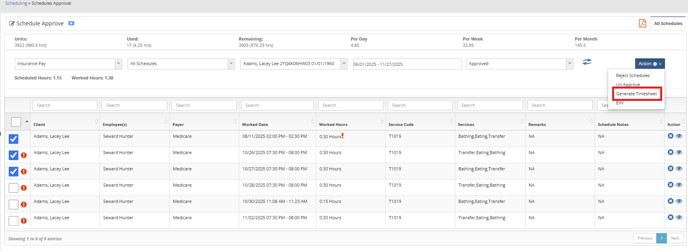
If you made a mistake you can delete the time sheets to get the schedules back into the schedule approvals page.
To learn more about timesheets and how to delete them, please visit out help center article: Here.