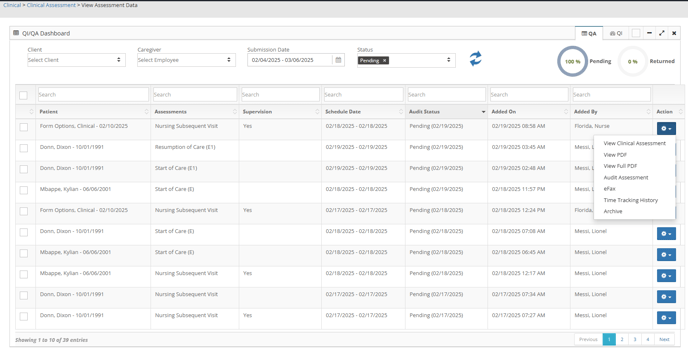Nursing Subsequent Visits and Supervision
Once your SOC is completed you will need to schedule Nursing Subsequent Visits.
Navigation:
Scheduling > Scheduling
If you have Task Notifications Set up in Company Settings, you will receive Task Notifications and can also set up an email to be sent based on user Roles. To Learn More About setting These Up, Please Visit Our Page: Automated Task Configurations
- Choose the Skilled Visit Type
- Choose Your Payer
- Choose Your Employee
- Choose Your Date Span and Time
- Choose Your Clinical Assessment Type
- Nursing Subsequent Visit
- Choose Your Frequency

Billiyo Has Built In Supervision Within the Nursing Subsequent Visit.
The Nurse Will have the Option of Supervision with in the Visit Note itself from inside the Billiyo Clinical Application.

If the Nurse Completes the Supervision Section within the Nursing Note, it will count in the Supervisory analytics within the Billiyo Portal or Back Office.
Navigation:
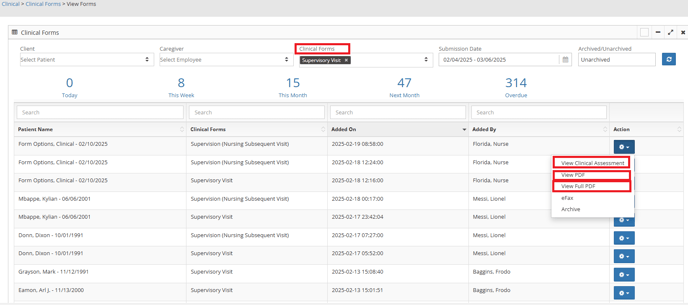
eFax is available for our Billiyo Communication Customers. If interested in learning more about Becoming a Communications Package Customer, Please reach out to your Billiyo CSM.
Back Office Staff Can also Get an alert when a Supervision has been Completed and if the setting is chosen an Email can be sent to Users that a Nursing Subsequent Visit with Supervision has been completed.

If you have Task Notifications Set up in Company Settings, you will receive Task Notifications and you can also set up an email to be sent based on user Roles. To Learn More About setting These Up, Please Visit Our Page: Automated Task Configurations
If the Link within the Email is Clicked the User Will be taken to the Assessment and you will have the option to View it, View in PDF, Audit the Assessment, and More.
Navigation: