eTAR
Electronic Treatment Administration Record (eTAR) is a software tool that tracks treatments administered to patients in home health care.
Navigation: To Set up an eTAR in the Billiyo Portal, head on over to:
Clinical > PDN > Treatment Setup (eTAR) and Choose the Assign Treatments option in the Upper Right Hand Side of the Page.

Select your Client, Choose your Frequency and Assign your Treatments.

Regarding Frequency:
-
If the frequency is set to 3, we divide the sections into AM, PM, and NOC.
-
If the frequency is 2, only AM and PM sections are considered.
-
If the frequency is 1, the entire day is treated as a single section.
NOC Definition:
-NOC (Nocturnal): Nighttime, often considered to be from around 10:00 PM to 6:00 AM (exact times may vary depending on the agency).
-AM: Morning, typically from around 6:00 AM to 12:00 PM.
-PM: Afternoon or evening, from 12:00 PM to 10:00 PM.
Example of Times for a 3 times per day Treatment Schedule:
-
12 AM to 6 AM: NOC (AM)
-
6 AM to 12 PM: AM
-
12 PM to 10 PM: PM
-
10 PM to 12 AM: NOC (PM)
Choose the Date Range for the Treatment Schedule, Click Apply and Then Click Add. 
Once Saved, you have the Ability to Edit or Delete a Treatment or Delete the Entire eTAR Schedule by clicking the Red Trashcan at the Top of the Treatment Set up for the Client.


If an eTAR has been documented against, Best Practice is to End date this record and Start a new eTAR set up for the Client, if a change needs to be made. Don't forget to Click Apply and Add after you have edited the Date.

Once the Billiyo Clinical Application user has completed a eTAR on the Application, the Billiyo Portal user will be able to view it in the Portal.
Navigation: Clinical > PDN > View Treatments (eTAR)
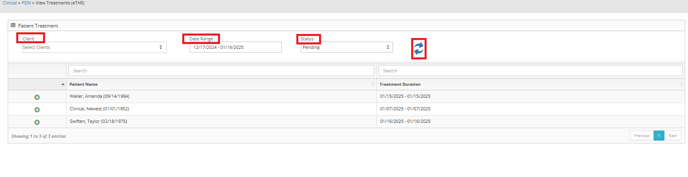
- Treatments will remain in pending status until a PDF is generated.
To View the PDF, Click on the Green Plus sign of the eTAR that you wish to View.
- Click Generate PDF to review the treatment

- Once PDF is generated, the treatment will move to 'Completed' status.
Completed
- Click View PDF to review the treatment.
- Click Delete PDF to out the treatment back in 'Pending' status.
Treatment Customization: In Billiyo we understand the agency may have their own Protocol or Specialty. For this Reason Billiyo is not a one size fits all Company. We allow Customers to Customize many areas of Billiyo and Treatments are one of those Areas.
The Treatment Library automatically has 31 treatments by default.
Navigation: To Customize a Treatment head on over to Clinical > PDN > Treatment Setup (eTAR)
Here you will Choose Add New Treatment.

A Page will open for you to Enter the Treatment Name, Treatment Description and How you would like the Nurse to answer the Treatment: Toggle or Textbox.
Choose You Client, Date that you would like the Treatment to Begin and Click Add.

Once the Custom Treatment is added for one client, it will be available to be assigned to all clients.
To Learn about the Billiyo Clinical Application eTAR, Please Visit our Page: Clinical Application eTAR