Viewing and Requesting to Pick Up Available Shifts in Mobile Apps
If a schedule has been made available, mobile app users can view them and request to pick them up.
Table of Contents
Quick Notes
- This article is applicable to both the Billiyo Caregiver and Billiyo Clinical mobile apps.
- The words "shift" and "schedule" will be used interchangeably throughout this article.
View Available Shifts
Available shifts are found within the ![]() tab in the bottom right of the screen. Within this page, touch on the "Available Shifts" tile.
tab in the bottom right of the screen. Within this page, touch on the "Available Shifts" tile.
 |
On the screen that appears, a map with ![]() icons will display. Each
icons will display. Each ![]() icon represents the location of a client with available schedule(s).
icon represents the location of a client with available schedule(s).

To view an available shift details, touch on the ![]() icon. On the pop-up that appears, within the "Available" tab, details for each available schedule for the client will display.
icon. On the pop-up that appears, within the "Available" tab, details for each available schedule for the client will display.

Any pick up requests that were made previously, that have not been approved or rejected, can be viewed within the "Requested" tab.

If a request to pick up an available schedule was made, but you are no longer able to take it, touch on the ![]() icon next to it to update your selection — the icon should change to
icon next to it to update your selection — the icon should change to ![]() .
.
After making the adjustment touch on the ![]() button to save.
button to save.
Request to Pick Up an Available Shift
After viewing schedule information, if you'd like to request to pick up an available schedule, touch on the ![]() icon to the right of the schedule details — which should then change to
icon to the right of the schedule details — which should then change to ![]() .
.
If you're not able to pick up an available schedule, and would like to clear if from your view, touch on the
icon — which should change then change to
.
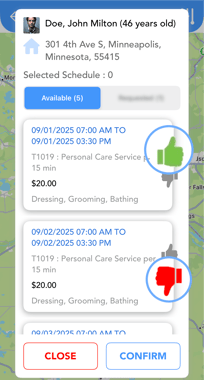
After making your selections, touch on the ![]() button. Upon doing so, a "Remarks" pop-up will appear with the option to leave a note about the request.
button. Upon doing so, a "Remarks" pop-up will appear with the option to leave a note about the request.
To complete the request, touch on the ![]() button.
button.
How Do I Know if a Pick Up Request Was Approved
Regardless of if a pick up request was approved or rejected, an in-app notification is sent.
Below are examples of the notification for each scenario.
| Approved (Assigned) | Rejected (Not Assigned) |
 |
 |