Auditing an Assessment
In Our Skilled Care Business we know how important it is to Monitor QA and QI. These Assessments effect Compliance, Payment and Most Importantly Impact Patient Care.
In Billiyo there is more than one way to Audit an Assessment.
In the Page Clinical > Clinical Assessment > View Assessment Data you can Audit the Assessment with One Click.

- Clinical > Clinical Assessment > View Assessment Data
-
Auditing the Assessment in this way allows you to View the Assessment Section by Section and Passing or Failing each Section.
Any Section of the Assessment Highlighted in Red is an Indication that the Section of the Assessment is likely to Produce a Validation Error if sent to iQUIES in it's Current State.

You will want to fix these sections prior to submitting them to iQUIES.
By Clicking on the Section highlighted in Red, you can identify the Question within the Assessment that is marked for error by the Red dot hat is shown next to the Question.
For Instance in the Section below, you will see that the Medicare Number is not in the acceptable format and the Ethnicity is blank.

One of these two sections are able to be fixed by the Back Office, as they are administrative data entry points from the Patient Profile. The Medicare Number Can be edited from the Back Office.
To fix an administrative data entry error, head on over to CRM > Clients > Patient Dashboard
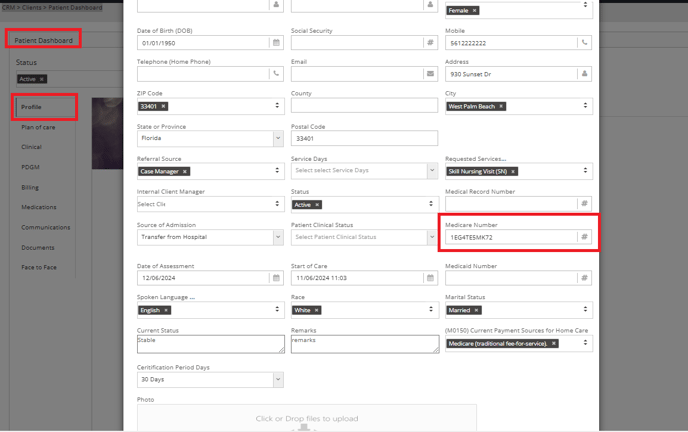
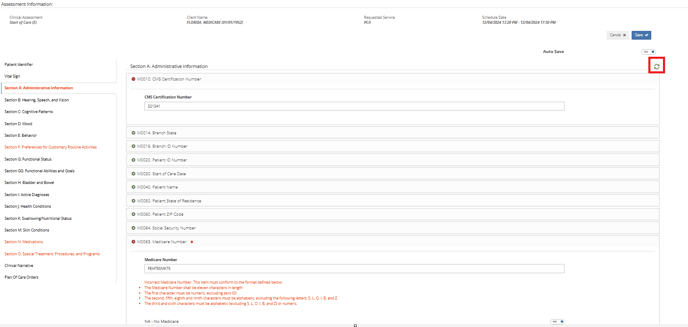

Your Clinical Application User will receive a Notification in their Device Under the More Tab in the Notification Page.


Once they see the notification, they will Navigate to the Clinical Tab, Clinical Assessment Page and Filter for the Patient and Date of the Assessment that Errors were Found on.

The Assessment will be Marked Red.

They will Click on the Assessment and make the needed corrections, Click on the check mark in the top right hand side of the Page and indicate yes, when asked if they are sure they want to share this Assessment with the office.

Once the Assessment is updated, you will need to come back to this Page and take the Audit Steps again. If all looks good, Mark the Assessment Sections as Passed and once you are completely satisfied, you are ready to Export your OASIS.
(Only OASIS Assessment are needed to be submitted to iQUIES)
For more information on iQUIES submissions:
Please visit our Page: OASIS Export